How to change permissions on facebook business manager
Synup.com has got you covered with our comprehensive how-to guide. Follow our step-by-step instructions to easily modify user permissions and access levels, and gain greater control over your business page.
Facebook Business Manager is no more - but Meta Business Suite enables you to do everything you did before, and more! Meta Business Suite allows you to manage multiple Facebook pages, ad accounts, and other assets in one place. From there, you have the option to assign permissions to other users or remove them if needed. Here's how to change permissions on Facebook Business Manager (now Meta Business Suite):
1. Log in to your Meta Business Suite account
2. Select “All tools” from the sidebar
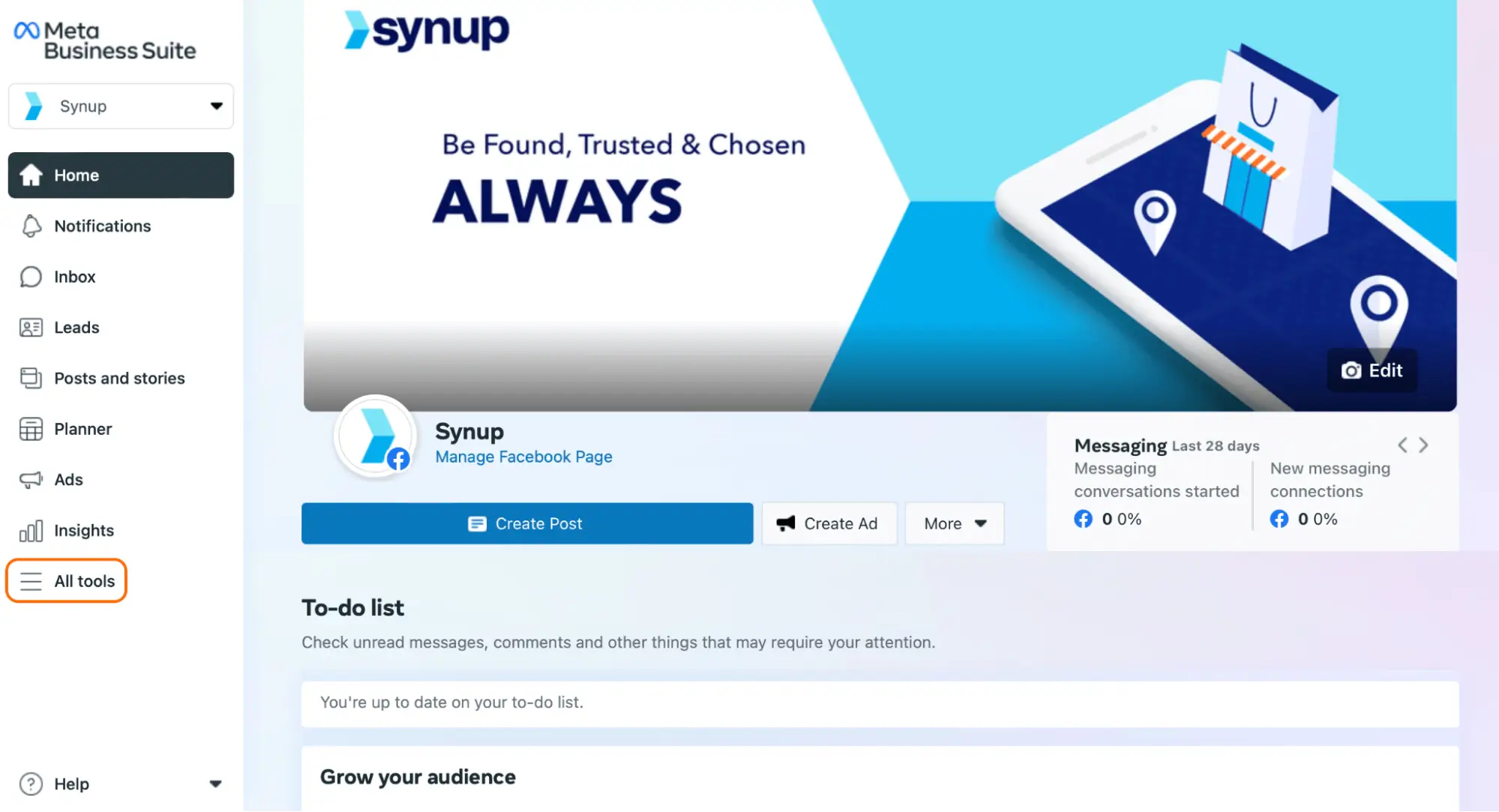
3. Select “Page settings.” From here, you can manage Page roles, Instagram and Whatsapp connections, and more!
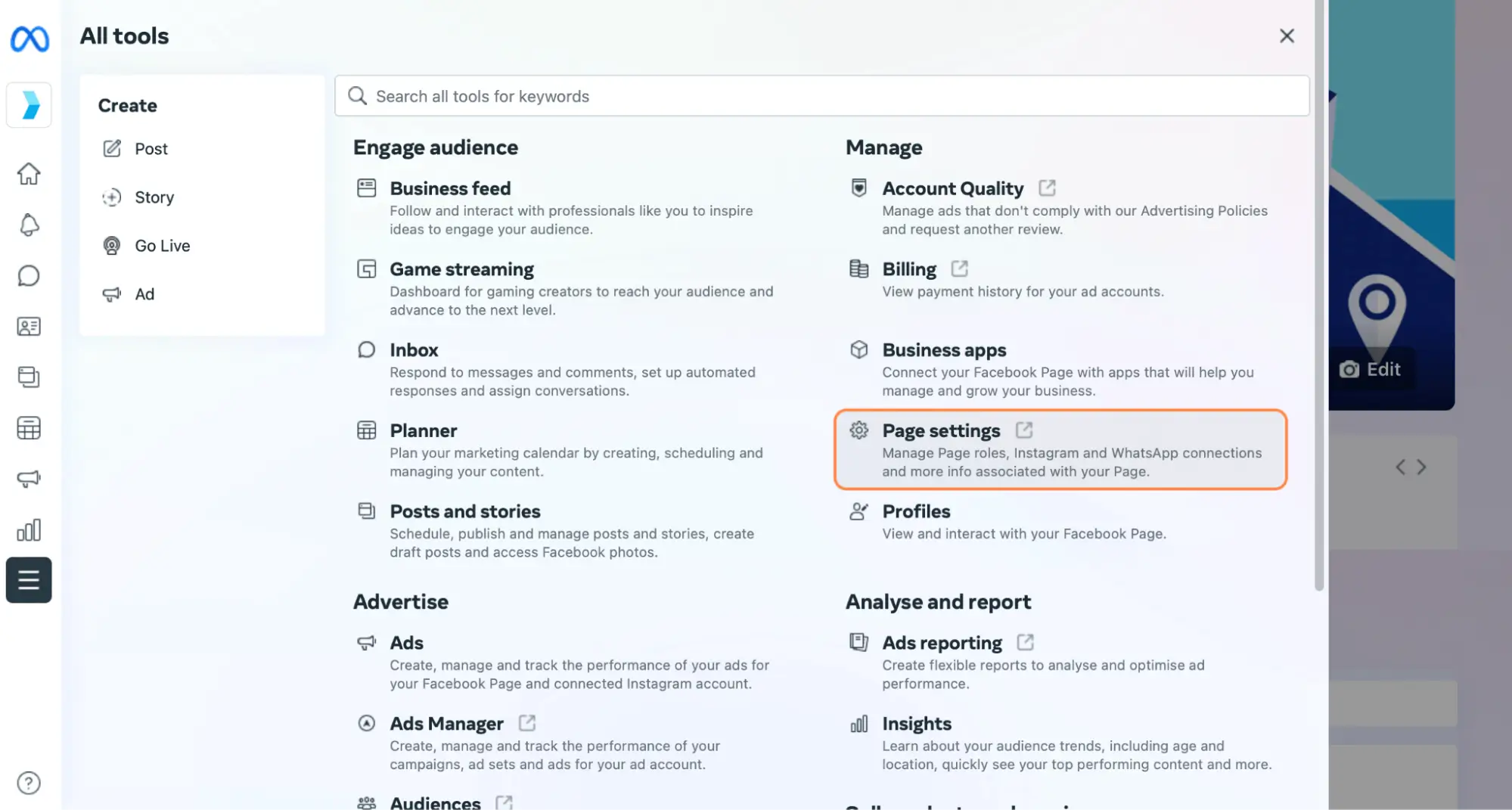
4. Once you’ve navigated to “Page settings”, click on “Page roles”. This is where you can see who manages your Page at-a-glance, assign new people to manage your page, and change permissions for your team.
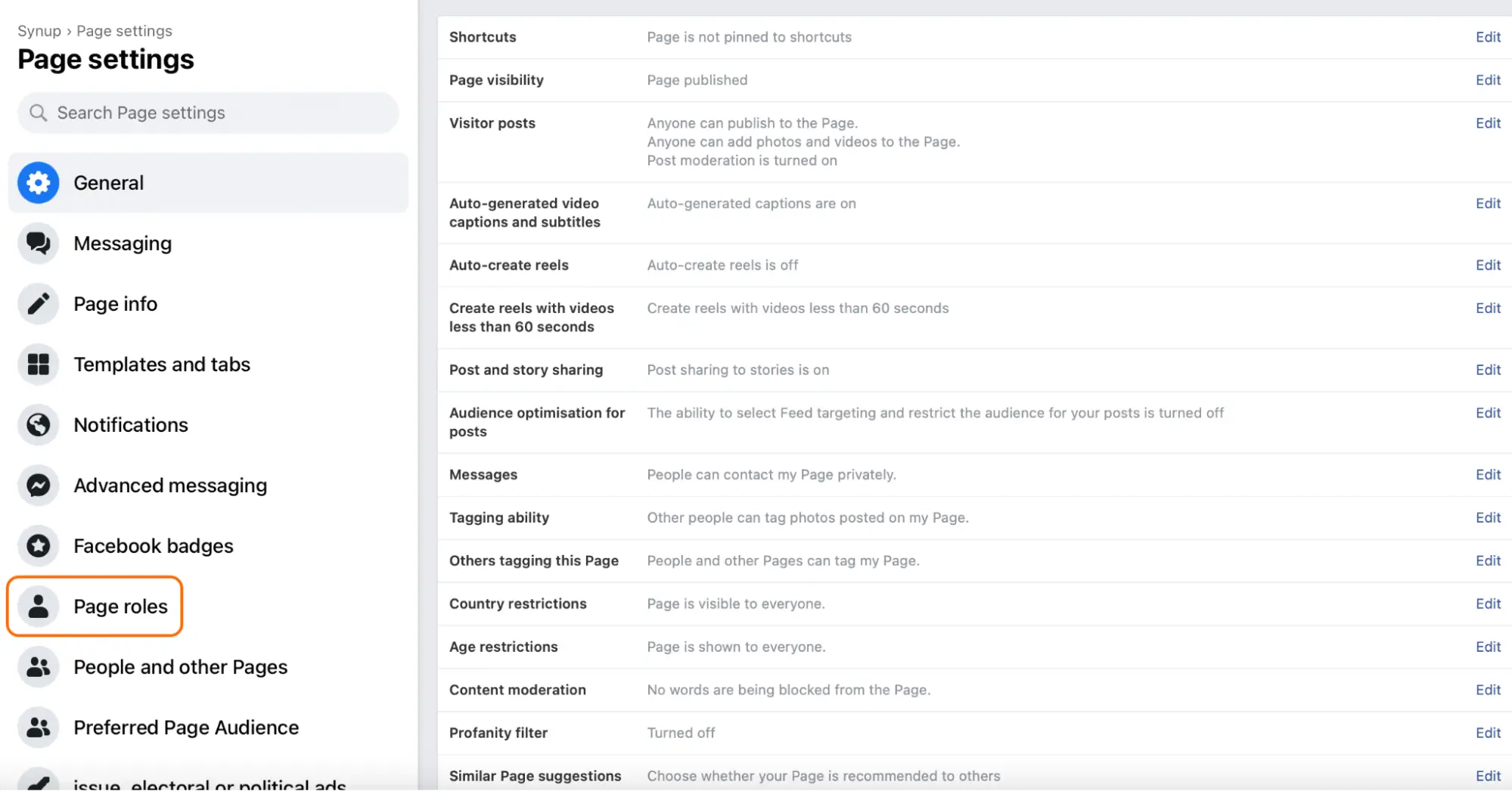
5. On the “Page roles” tab, scroll down to “Existing Page roles”. Here, you can see who manages your page and change their permissions from your Meta Business Suite. Then, select the user whose permissions you want to change.
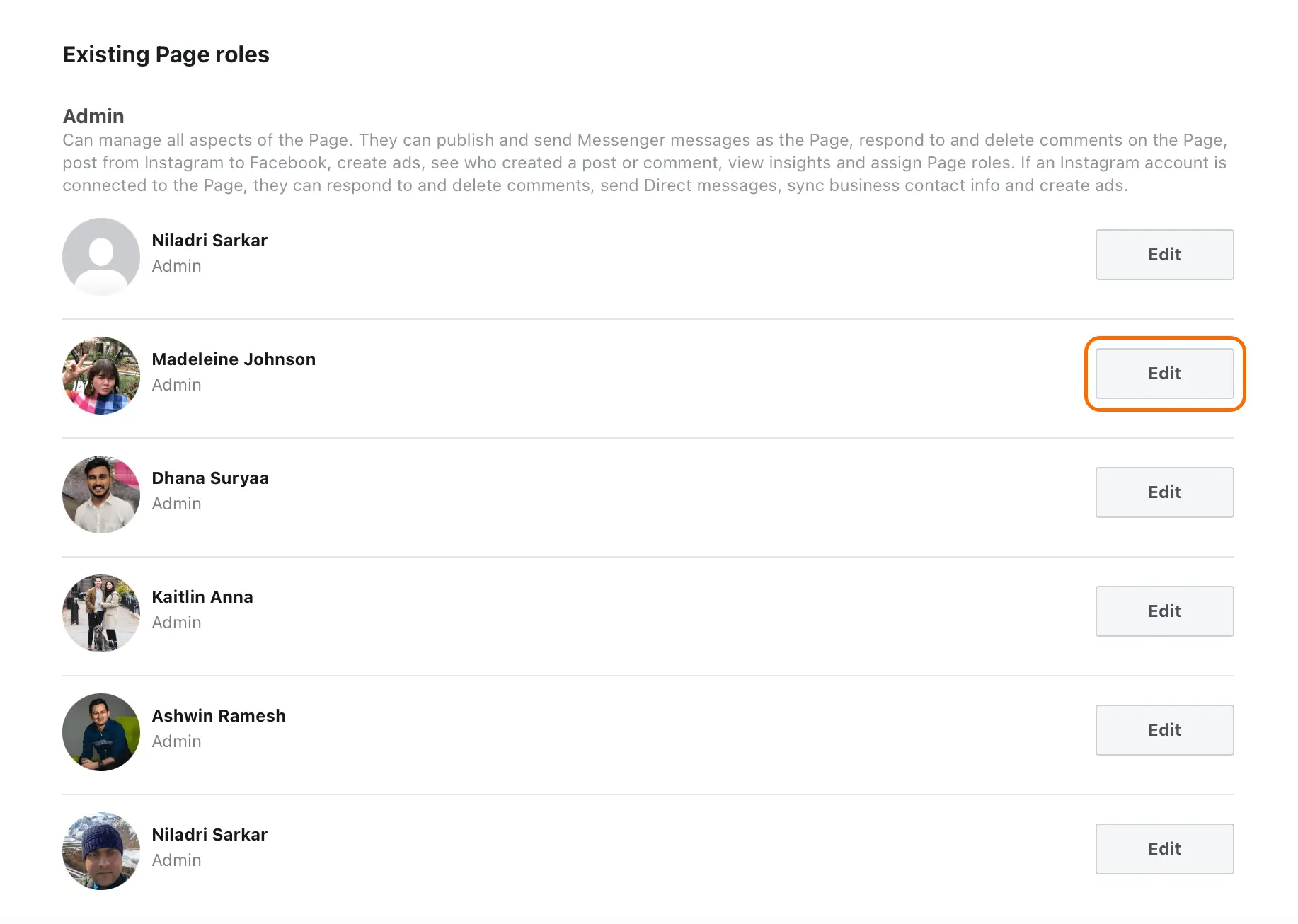
6. To change the user's permission level, click “Edit” and select the desired permission level from the options available.
7. Once you have selected the desired permission level, click on the "Save Changes" button at the bottom right corner of the screen to apply the changes.
8. To remove a user's access entirely, click on the "Remove" button next to their name, then confirm the removal by clicking on "Remove" again.
9. Review the permissions changes to ensure they are correct, and exit Meta Business Suite!
Managing permissions on Facebook Business Manager (now Meta Business Suite) can be done in just a few steps! You’ll be able to easily manage the permissions for your team, including adding or removing members.




