How to create and setup Google tag manager on a website
Google Tag Manager is a free tool that helps in managing analytics tracking and marketing tags on your website simple. Additionally, It enables you to manage website traffic, implement remarketing campaigns, and evaluate the success of your online marketing without the need for a web developer.
Google Tag Manager is a free tool that helps in managing analytics tracking and marketing tags on your website simple. Additionally, It enables you to manage website traffic, implement remarketing campaigns, and evaluate the success of your online marketing without the need for a web developer. It is a useful tool for managing multiple campaigns and monitoring different metrics, and it also helps users make better intelligent decisions regarding their marketing plan and website optimization.
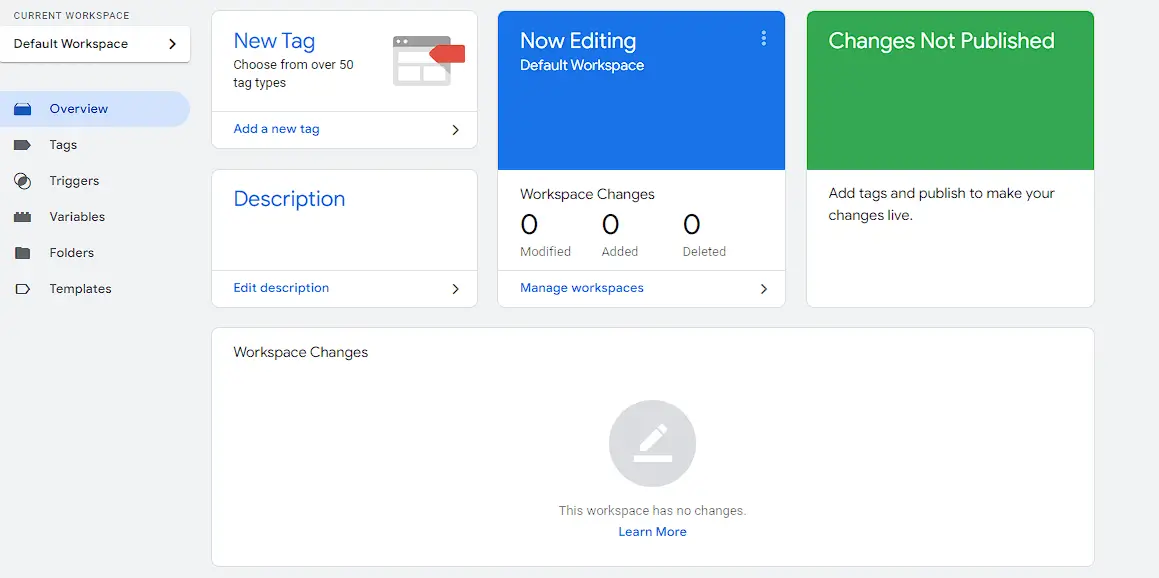
What are google tags?
Google tags are a small piece of code which can be added to the website, to track and analyze website traffic as well as provide extra functionality like retargeting and conversion tracking. The tracking codes for Google Tag Manager, Google AdWords conversion tracking, and Google Analytics are a few instances of Google tags. These tags let website owners to collect information about their users, including their origin, the pages they browsed, and their behavior's while on the site. The website can then be optimized to enhance user experience using this data.
Step by step guide to create a Google Tag Manager account:
Step 1: Go to Google Tag Manager (https://tagmanager.google.com) and click on the 'Sign In' button in the top right corner of the page.
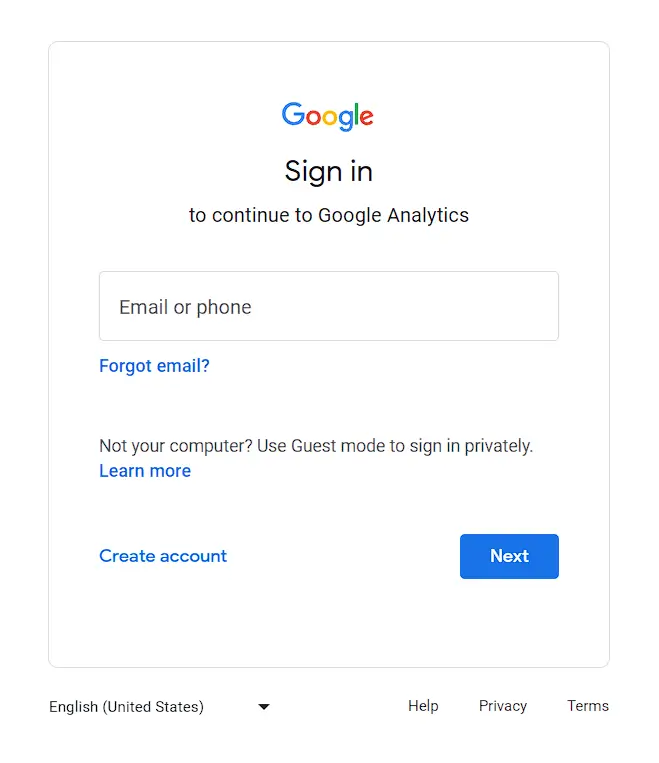
Step 2: Log in with your current Google account if you already have one. Otherwise, create a new Google account.
Step 3: Once you are signed in, click 'Create Account' button.
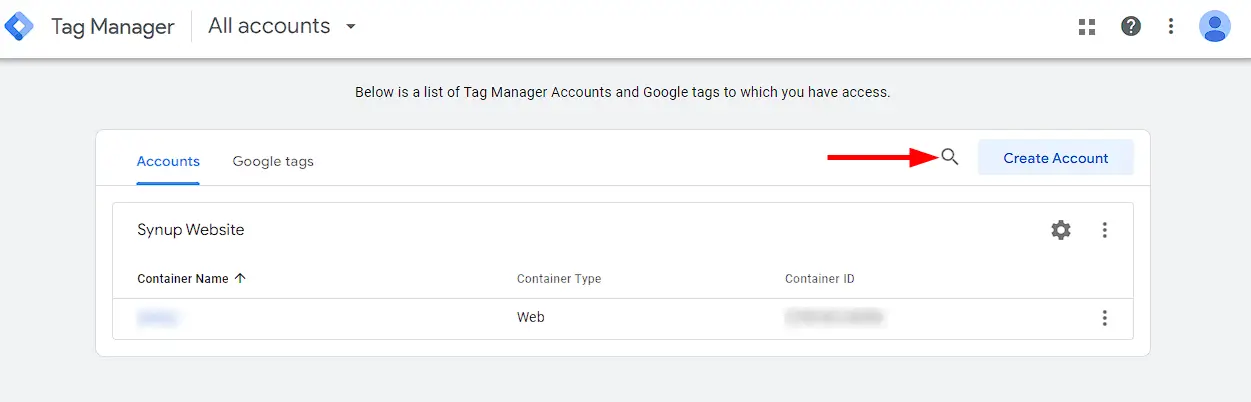
Step 4: Fill in the following required information's, such as your account name and country, then click 'Continue'.
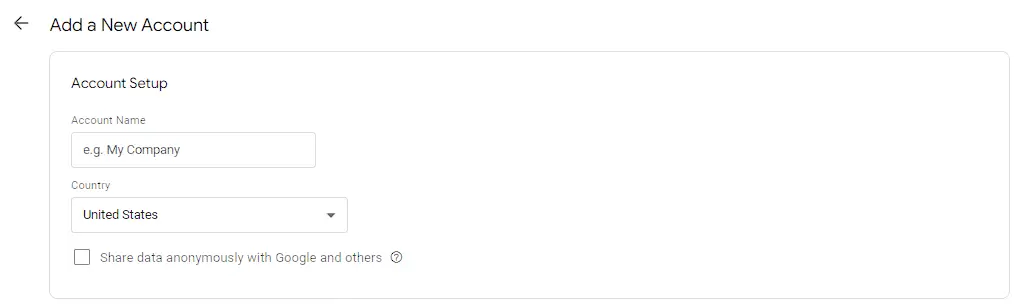
Step 5: On the next page, create a container for your website by filling in the required information, such as the container name and target platform (e.g. Web, iOS, Android, etc.) then click 'Create'.
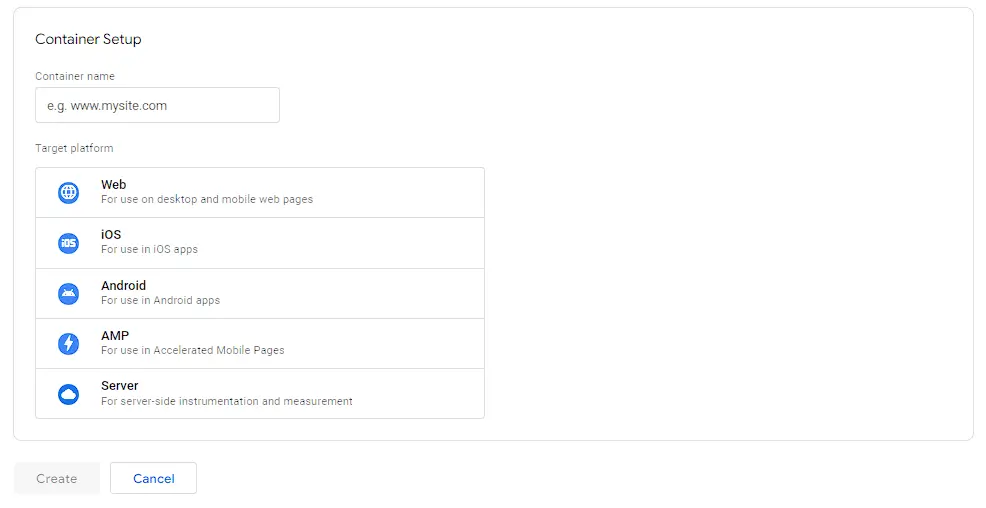
Step 6: Install the Google Tag Manager code on your website by adding the code to the header section of your website or by using a plugin for your CMS (content management system).
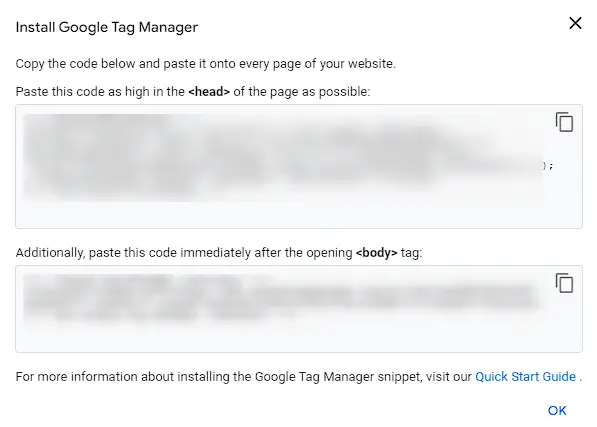
Step 7: Begin adding tags to your container, including Google Analytics, AdWords conversion tracking, and other marketing and tracking tags.
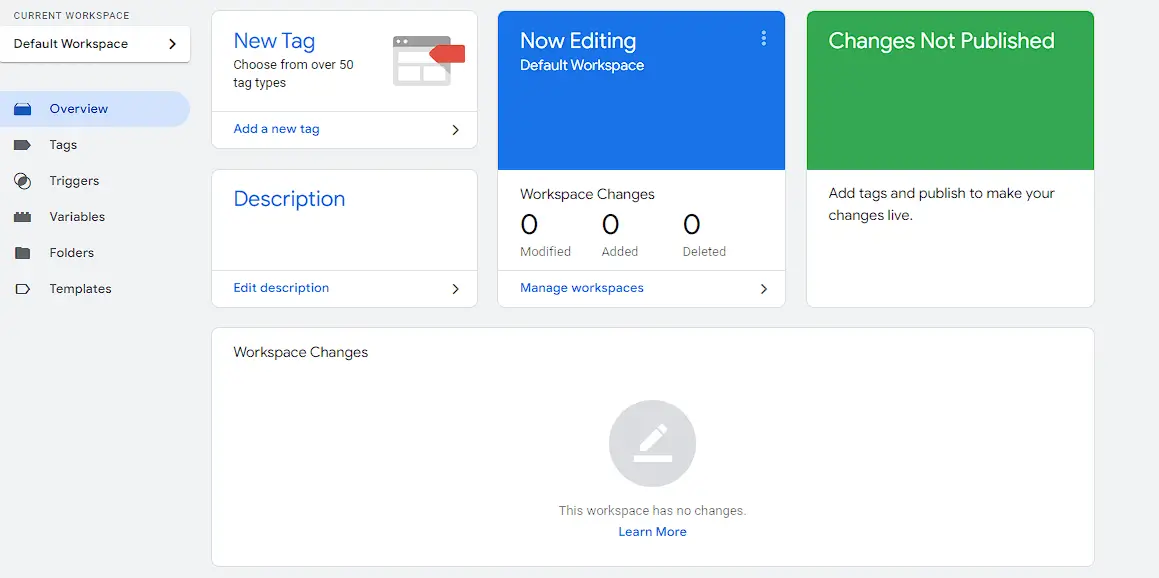
Step 8: Set up triggers and variables to fire tags at specific events on your website to track more precise data and measure the performance of your website and campaigns.

Step 9: Test your tags to ensure they are working properly.
Step 10: Publish your container and start tracking.
By following these instructions, you may set up a Google Tag Manager account, monitor and analyze your website traffic, build and evaluate your online advertising campaigns.




