How to Enable Google Business Chat
Add Enable Google Business Chat and help your customers reach your business easily by way of messaging
With the advent of local listings and data aggregation apps, people are finding it increasingly convenient to just look up a service or a store online. This also helps them in calling up a business to resolve any queries that they might have. However, growing trends show that 90% percent of people globally would prefer messaging over phone calls to contact a business.
In order to facilitate this, Google has started adding a chat option to its business pages. This way, potential clients can text their queries or feedback, allowing businesses to be able to respond later even if they’re unavailable to answer a call.
Let’s take a look at how you can add this feature to your business’ Google account.
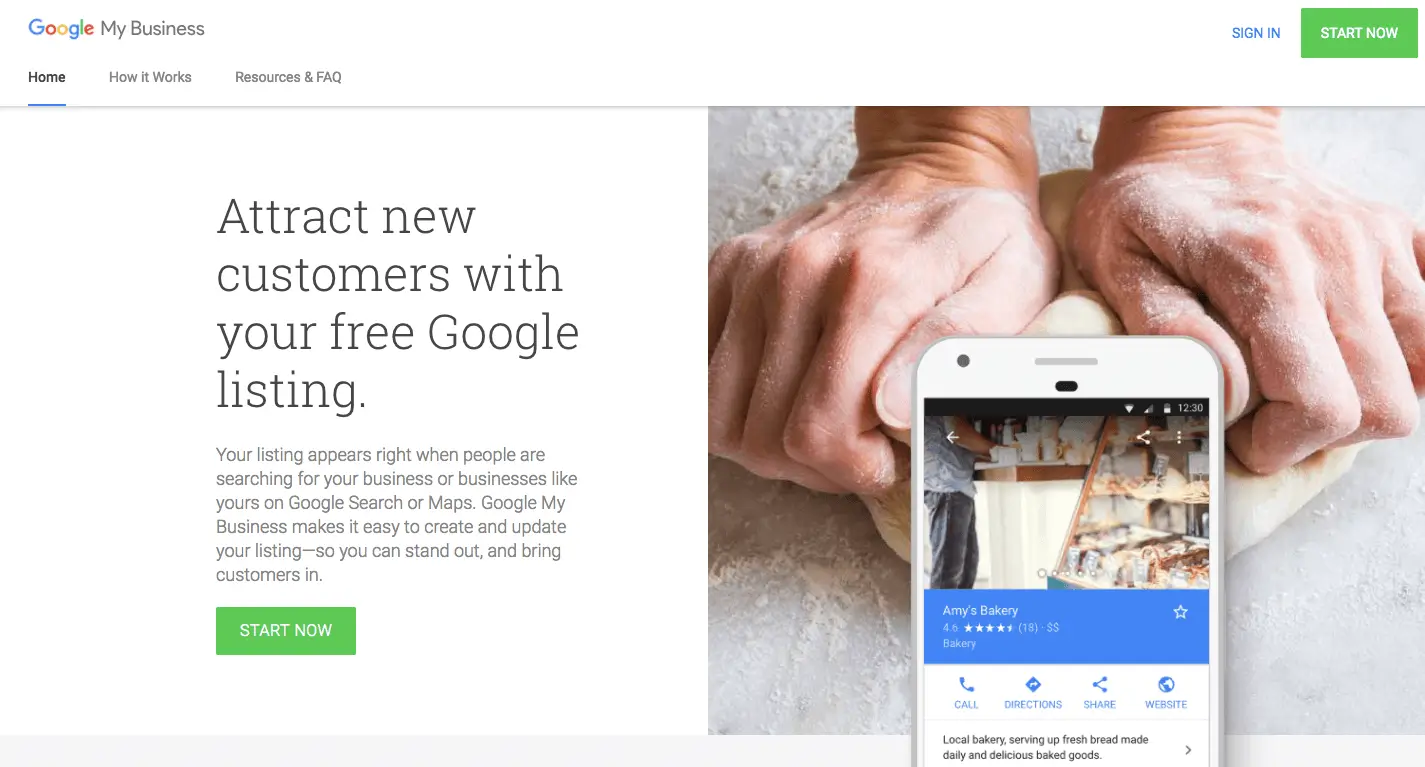
Step 1: Login to Your Google My Business Account
Visit the Google My Business homepage, and sign in to access your business listing. In case you are yet to set up your business account with Google, you can check out how to do that here.

Step 2: Head Over To The ‘Messaging’ Card
Once you’ve signed in, you will land on a page like the one that’s shown. Click on the ‘Messaging’ card that is listed in the Home menu, on the left side of the screen.
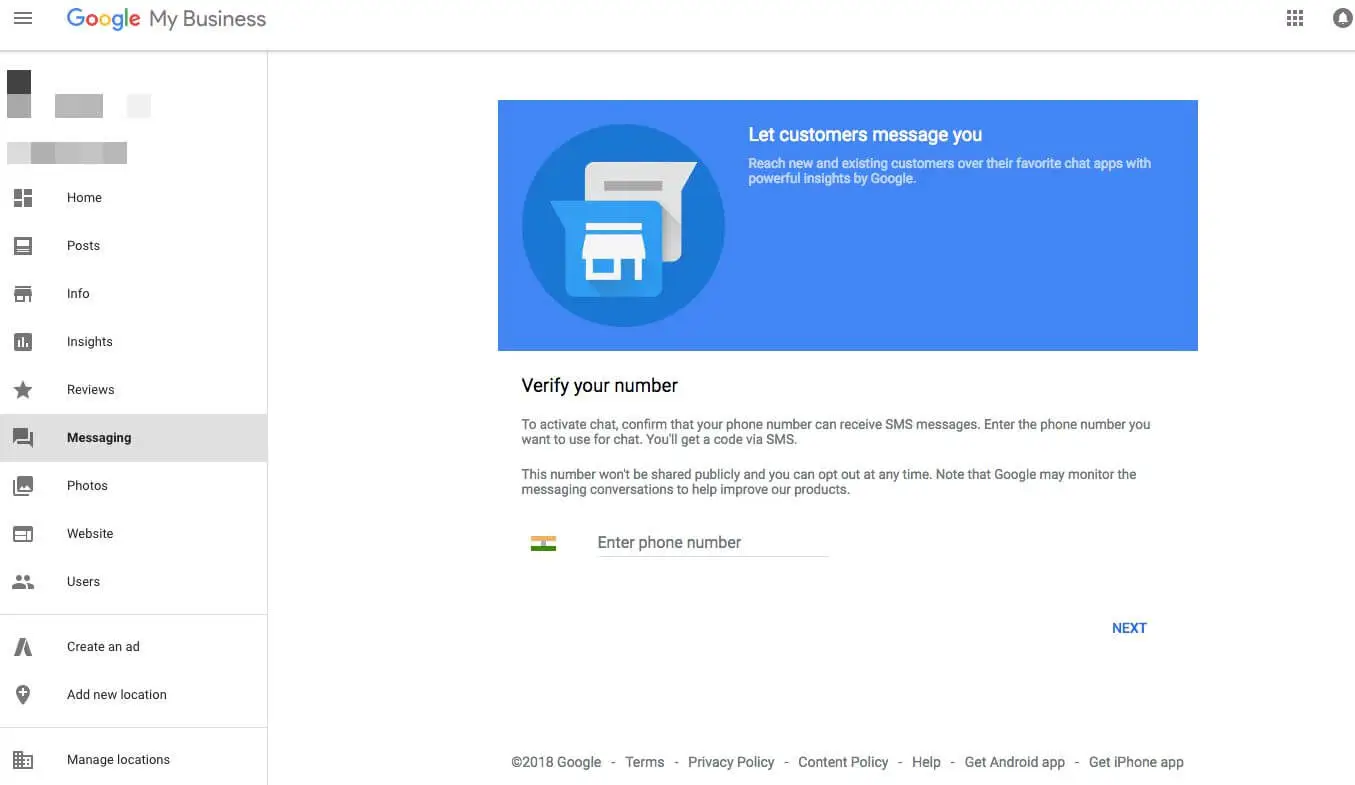
Step 3: Provide A Phone Number
After you navigate to the ‘Messaging’ card, you will be prompted to provide your phone number. Do provide one that you usually use as your business contact number.
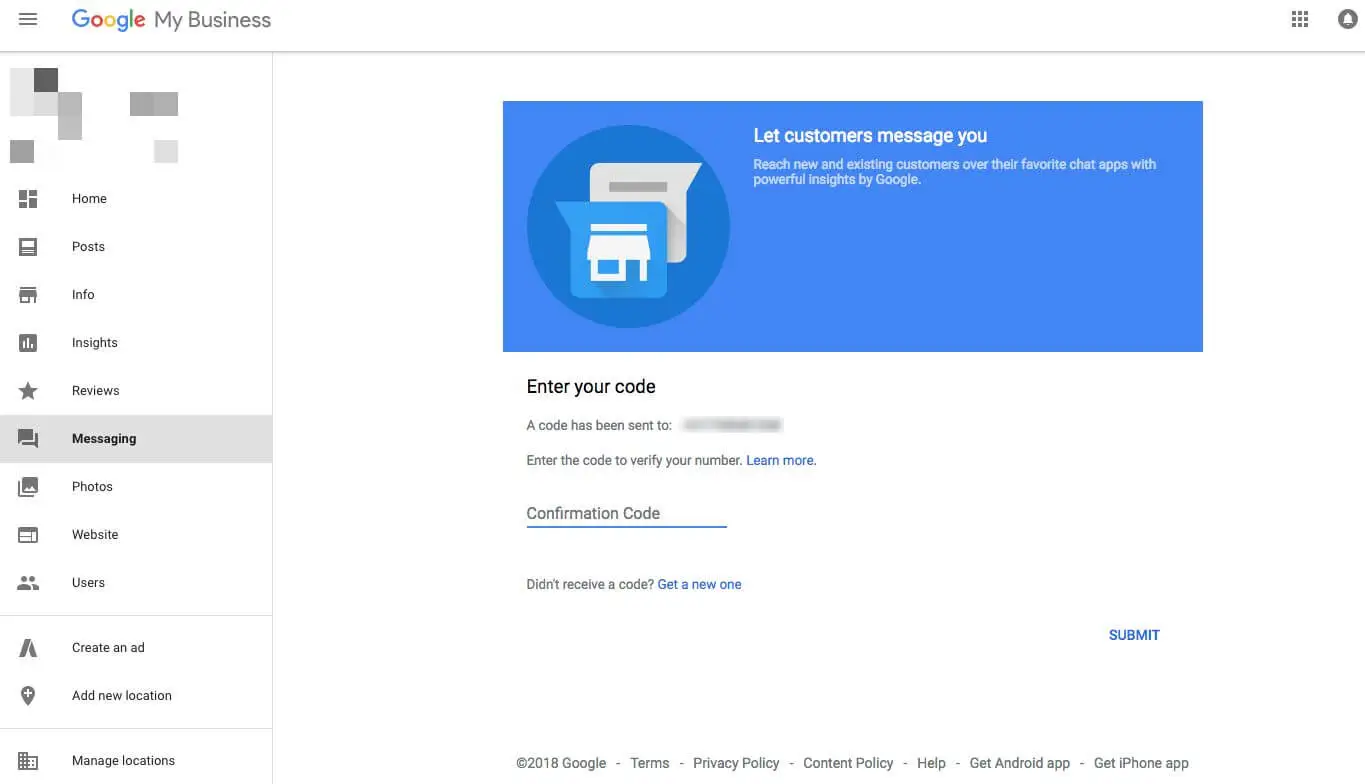
Step 4: Enter Your One Time Password
As soon as you provide your phone number, you will receive a text with a One Time Password (OTP). Enter the OTP in the field given.
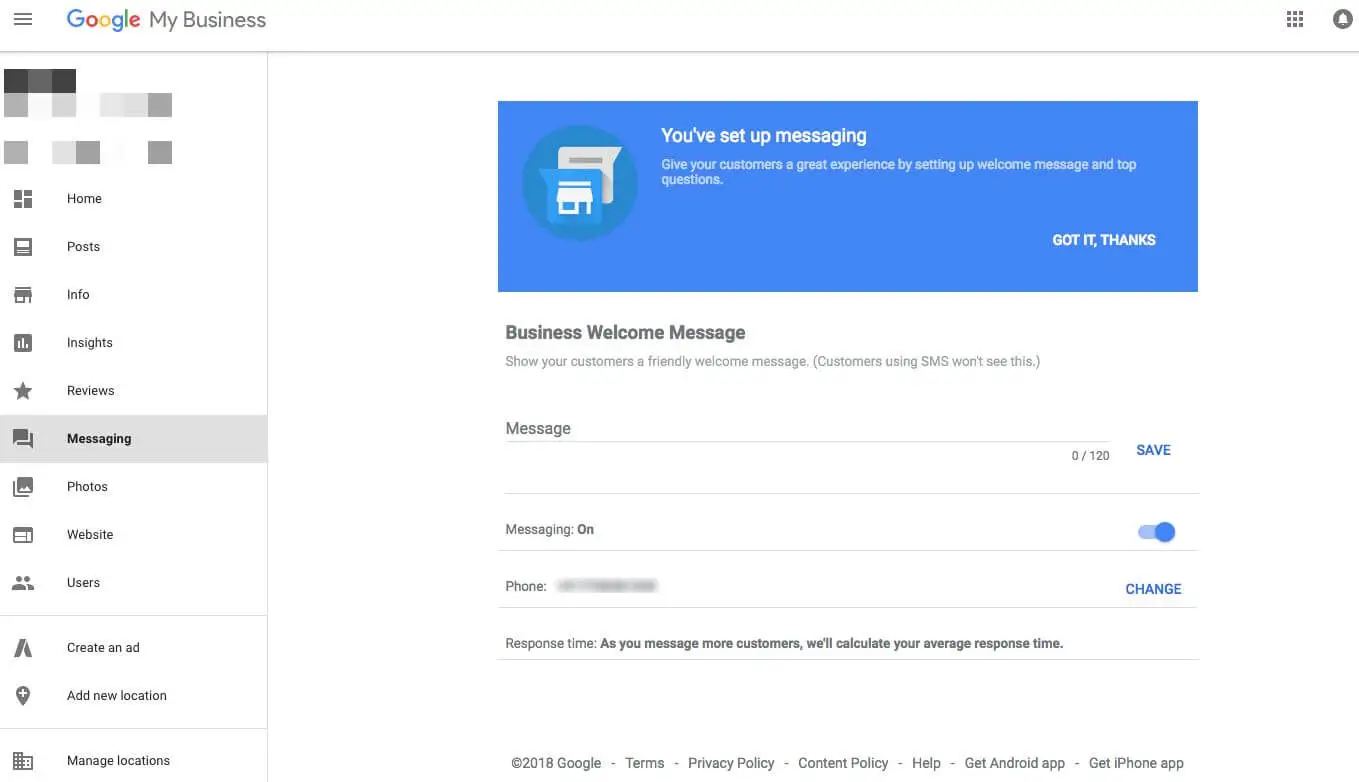
Now your Google My Business listing has a verified phone number through which customers can enquire about your business. Do note that you have to keep the ‘messaging’ option on, in order to use this feature.




