How to use Facebook Insights to measure the success of your local business page
Learn how to effectively measure the success of your local business page using Facebook Insights. Gain valuable insights and optimize your strategy for maximum results.
Facebook Insights is a very useful tool that lets you see how your page is doing. It tells you who your audience is, how many people are seeing your posts, and how they're interacting with your page. Here's an easy guide to using it:
Step-by-step guide on how to Facebook Insights to measure the success of your local business page:
Step 1: First, Open Facebook and log in to your account. Go to your business page.
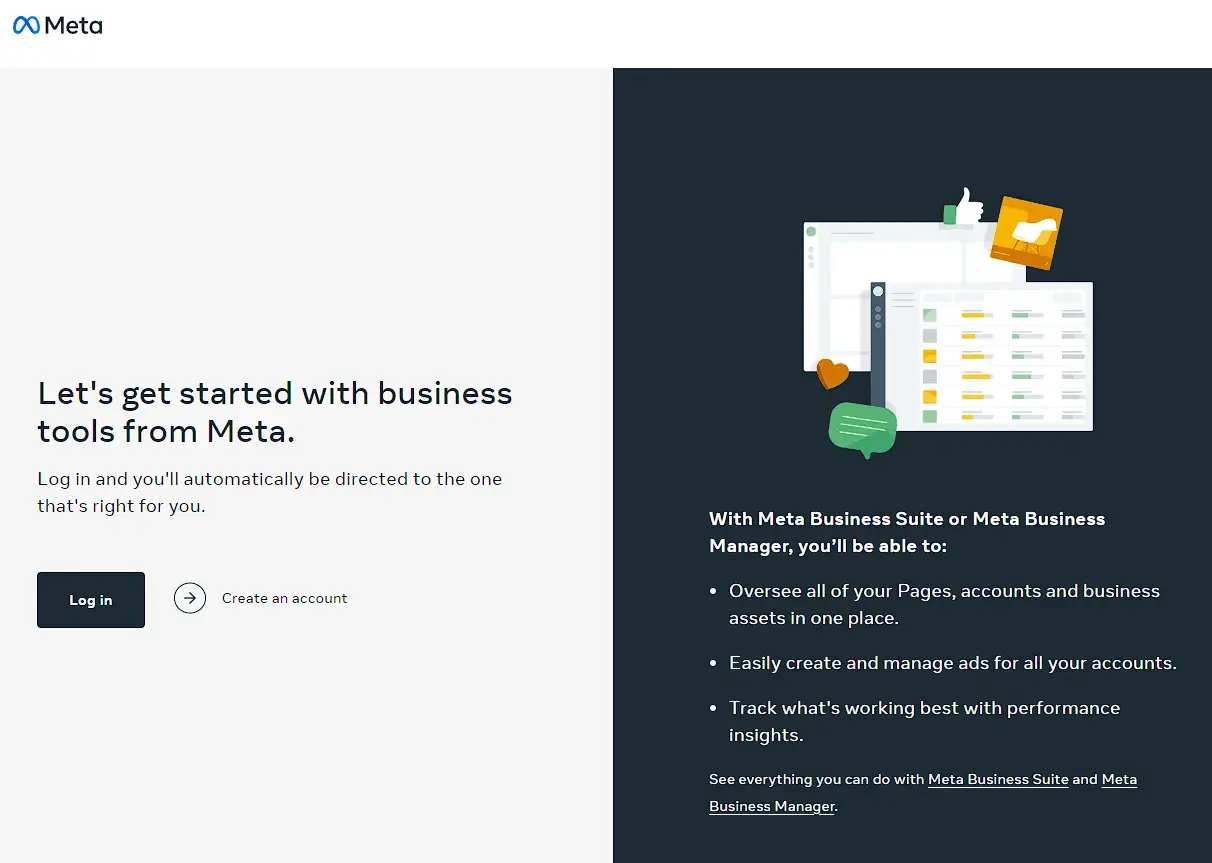
Step 2: On your business page, You'll find the "Insights" tab at the top of your page. Click it to get to the Insights dashboard.
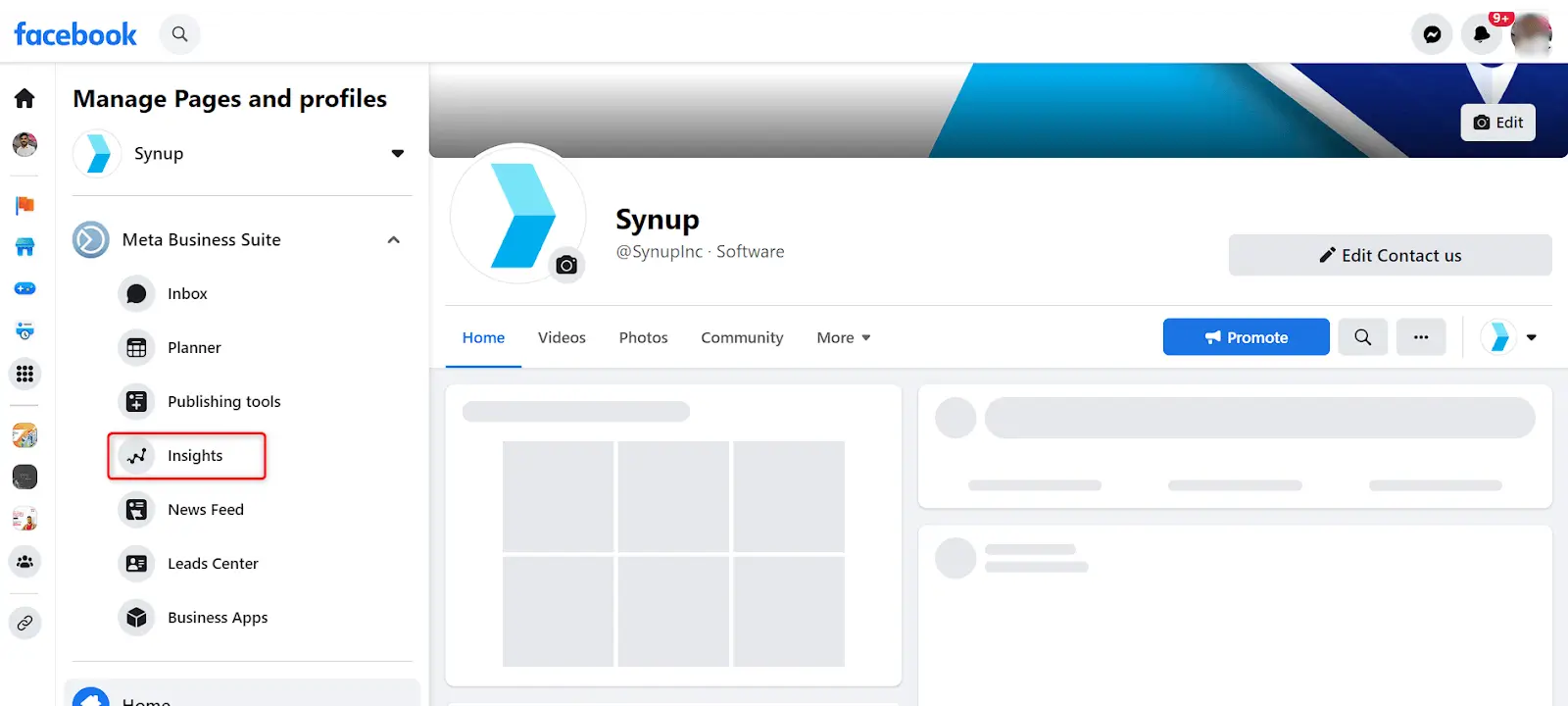
Step 3: Check out the Overview section first. It shows you quick facts like page likes, post performance, and how many people are engaging with your page. This helps you get a quick sense of how things are going.
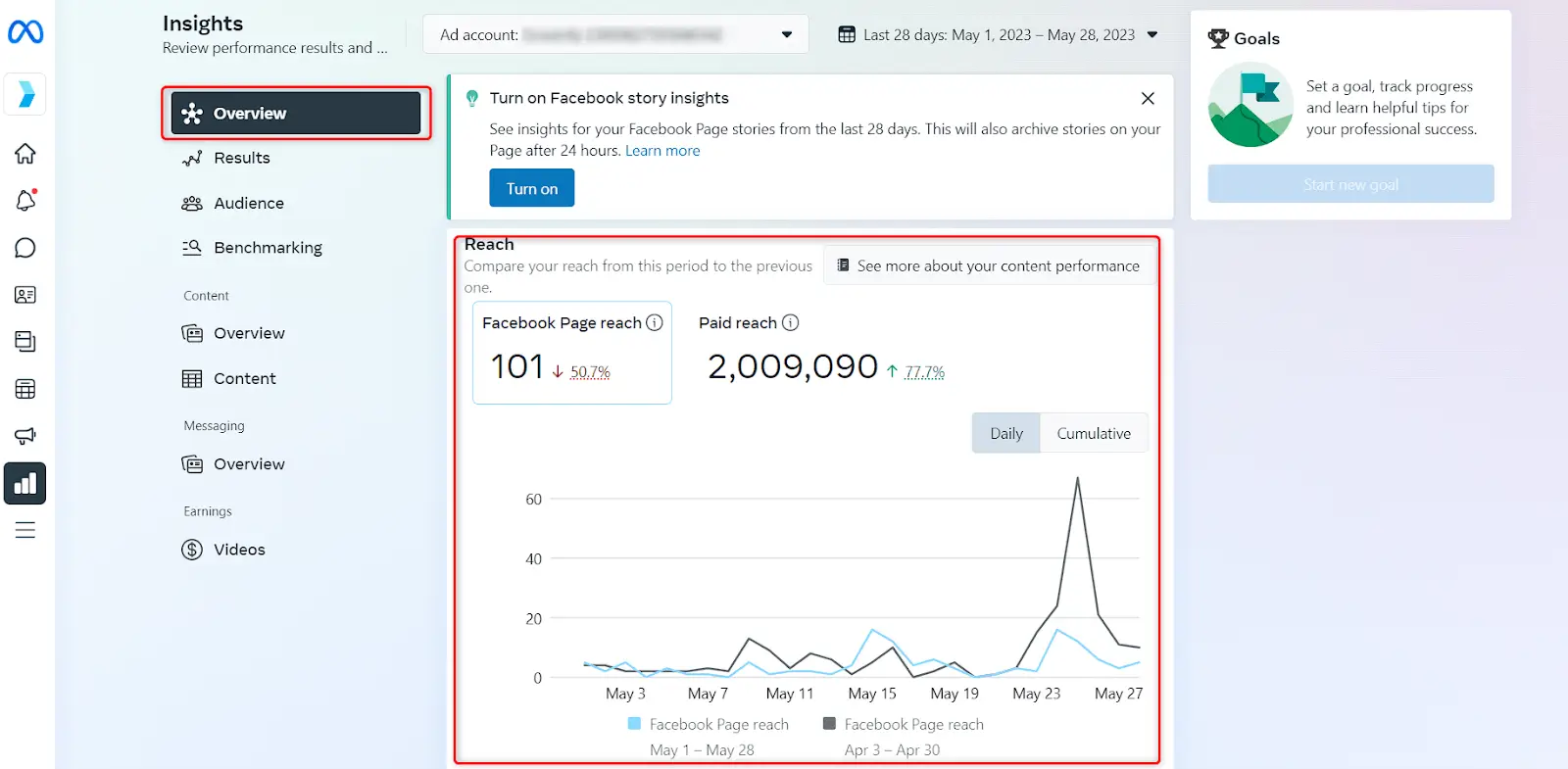
Step 4: Now click on "Results" on the left. You'll see how your page likes and follows have been growing. You'll also see stuff like the age, gender, and location of your fans. Knowing this can help you make posts that your audience will love.

Step 5: Click "Audience" tab next. This lets you see how many times people have visited your page and where they came from. This helps you see who's driving traffic to your page and which posts are getting the most attention.
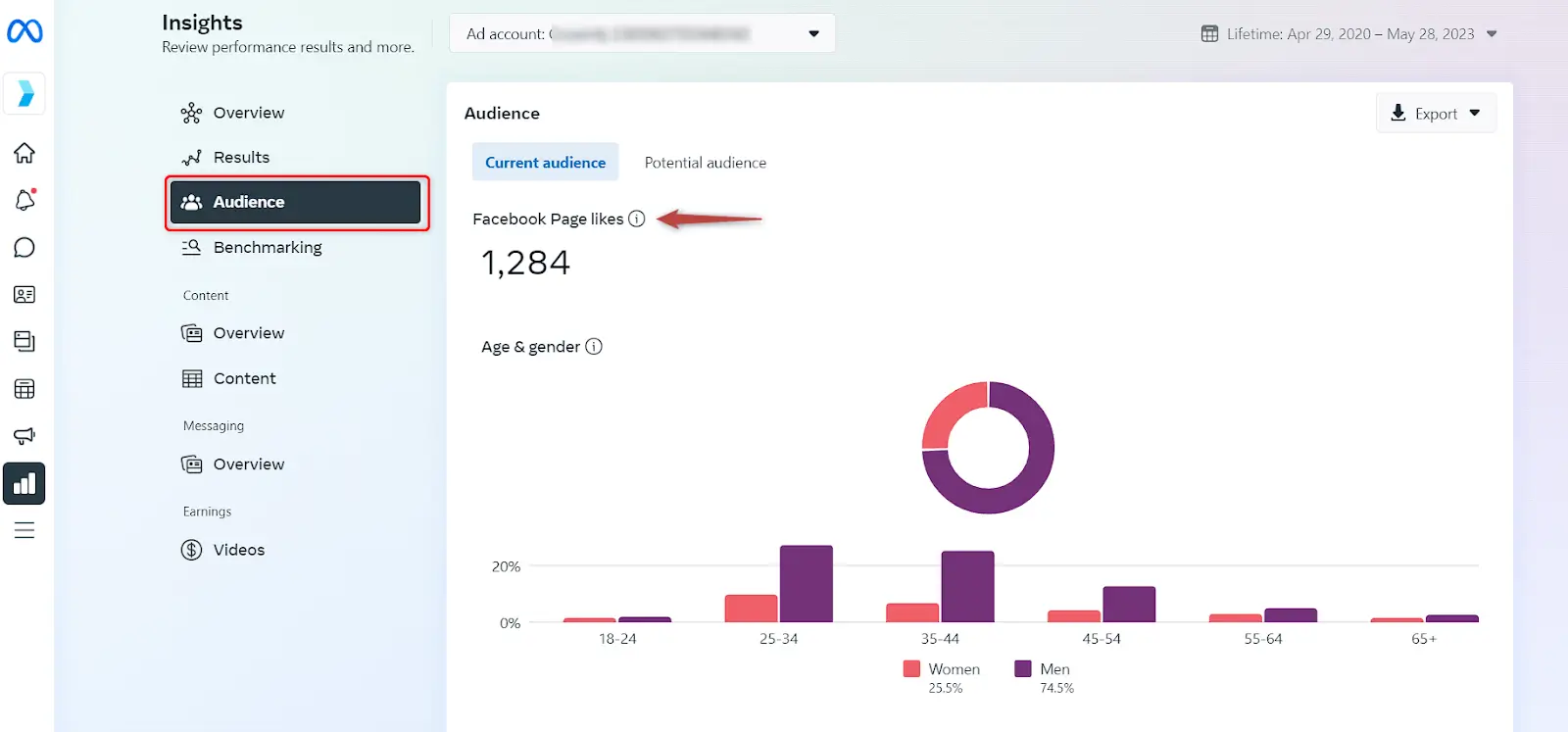
Step 6: Next click on “Benchmarking” tab next. Facebook Insights benchmarks provide valuable information about how well your Facebook Page is doing compared to others. By looking at these benchmarks, you can understand your Page's performance and make it more engaging and successful on social media.
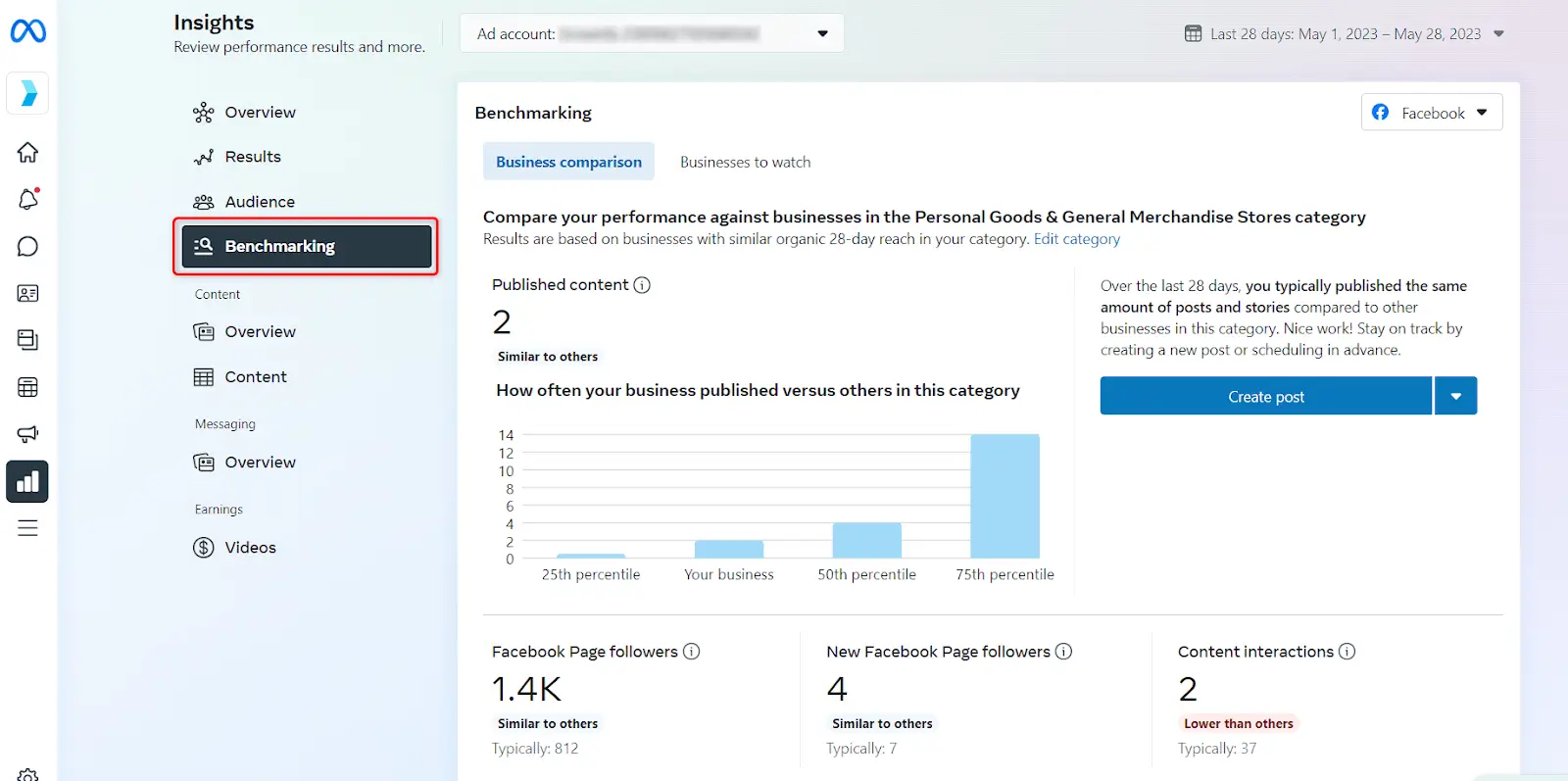
Step 7: Click on "Overview" under Content section. This shows how many people have seen your posts and how they saw them (did they find it themselves, see an ad, or was it shared to them?). You can check this for all posts or just one. It helps you see how visible your posts are and if they're reaching the right people.
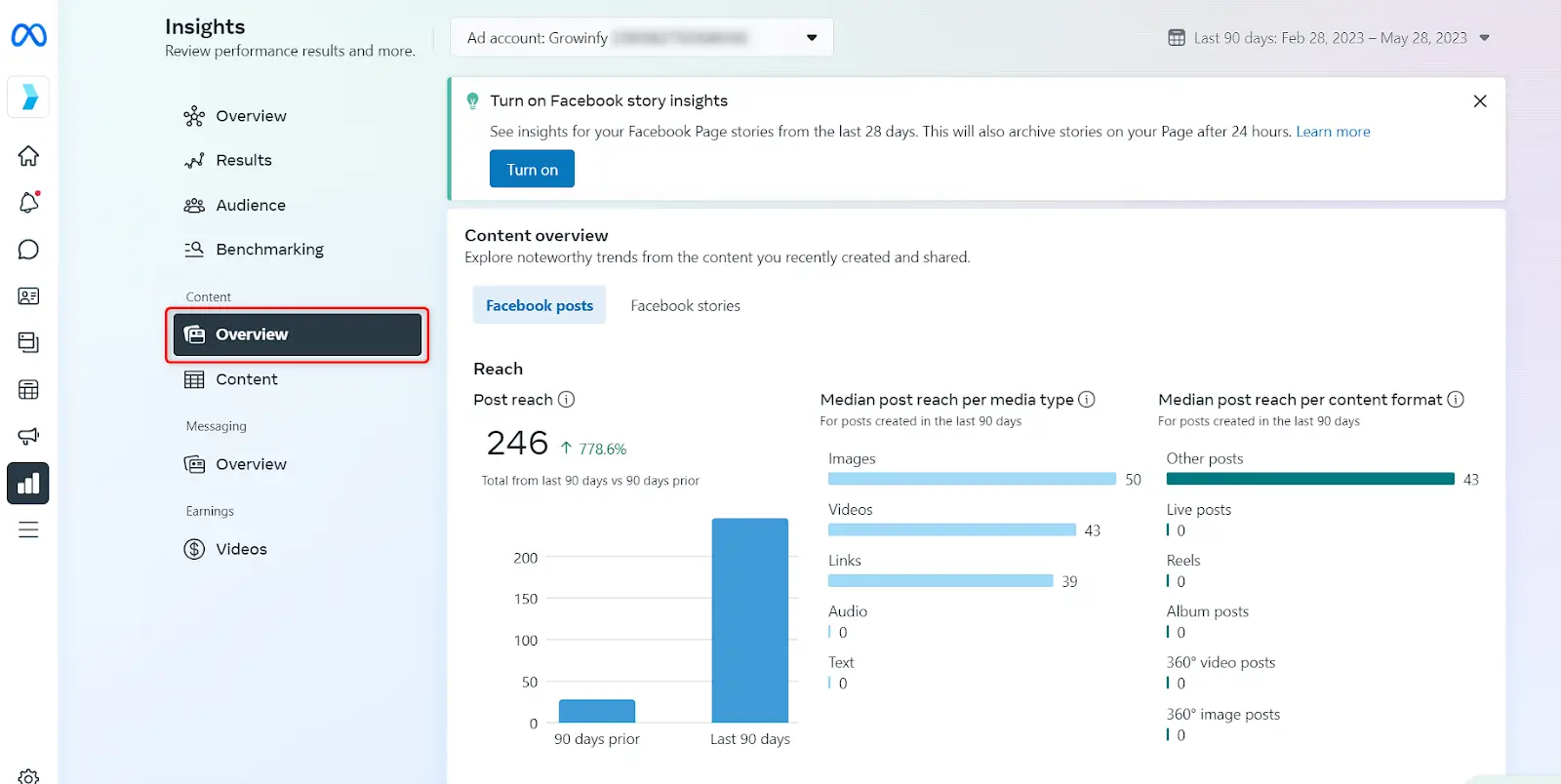
Step 8: Next, scroll more for "Engagement" section. This section shows how people are interacting with your posts. You can see the likes, comments, shares, and reactions your posts are getting, as well as which posts are doing the best. Keep an eye on the posts that get the most interaction, they'll give you ideas for future content.
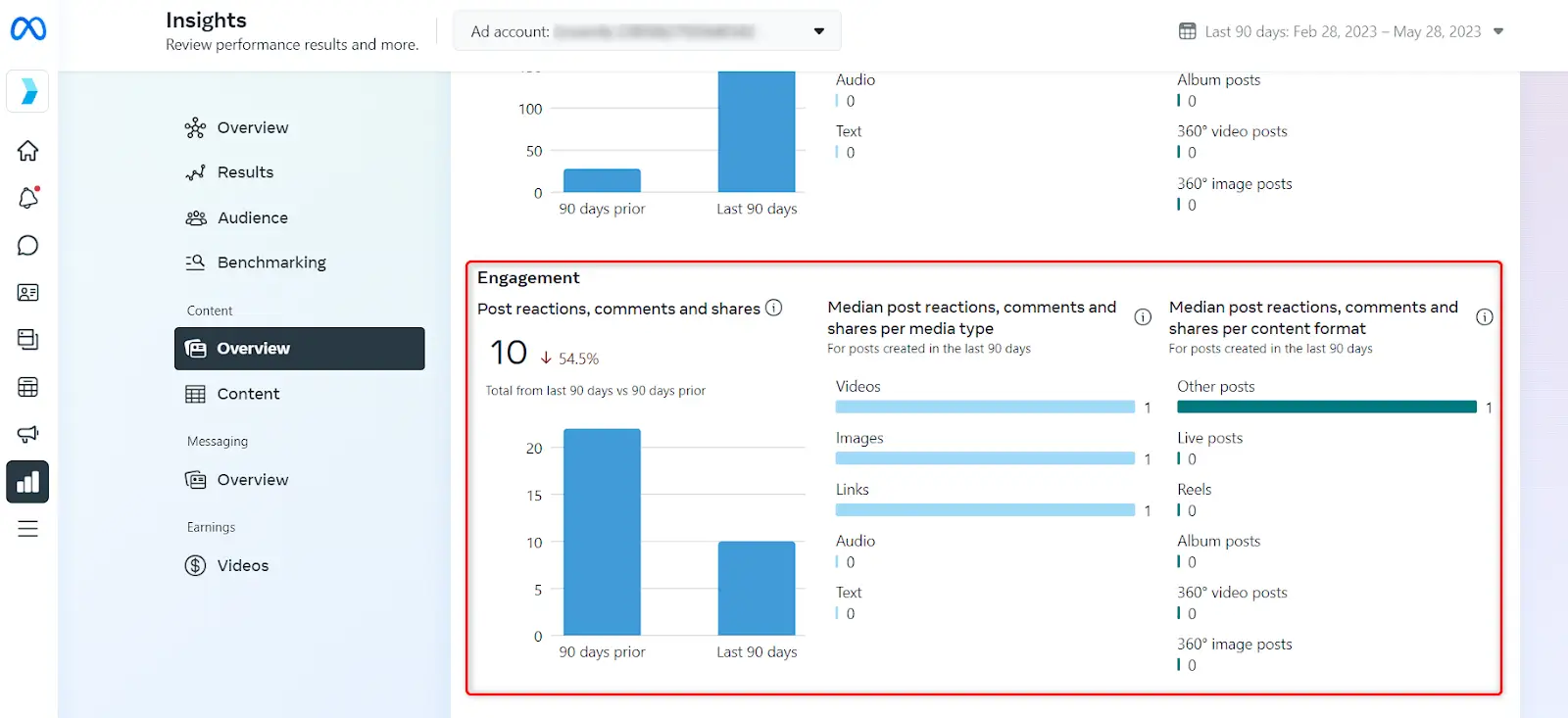
Step 9: Click on "Content" under content section to see how each of your posts is doing. You can see how many people each post reached, how many engaged with it, and how many clicked on it. The posts that do best here are the ones your audience likes the most.
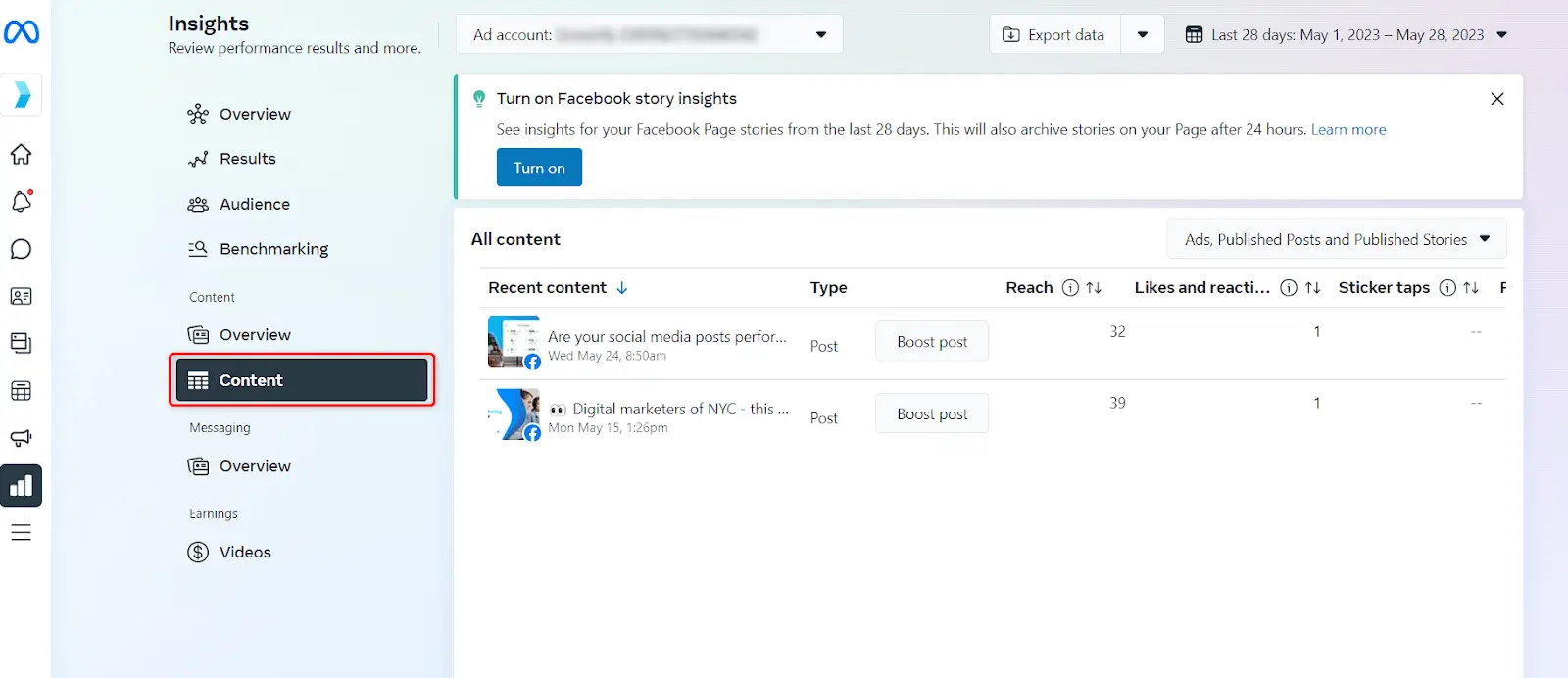
Step 10: Sometimes, Facebook Insights will give you tips based on your data. They might suggest ways to improve your content, boost posts, or engage with your audience. If they do, consider trying them out!
Step 11: If you want to look at the data later or share it with someone else, you can download it from Facebook Insights. Just look for the "Export" button in the top-right corner of each section.

Using all these insights helps you know what your audience likes, so you can give them more of it and get them more involved with your page. Keep an eye on your Facebook Insights to fine-tune your approach and reach your goals.




