How to resolve "indexing errors" in Search Console
Learn how to effectively resolve indexing errors in Google Search Console and improve your website's visibility on search engine results pages.
What are coverage issues in Google Search Console?
In the world of SEO, ensuring that your website is indexed properly by search engines is crucial for its visibility and organic search performance. Google Search Console is a powerful tool that provides valuable insights into how your site is crawled and indexed by Google. However, encountering indexing errors can hamper your website's ability to appear in search engine results pages (SERPs). In this article, we will explore indexing errors in Google Search Console and discuss effective troubleshooting techniques to resolve them.
Step-by-Step Guide on How to Setup Google Search Console?
- Visit the Google Search Console website (search.google.com/search-console) and sign in using your Google account credentials https://search.google.com/search-console
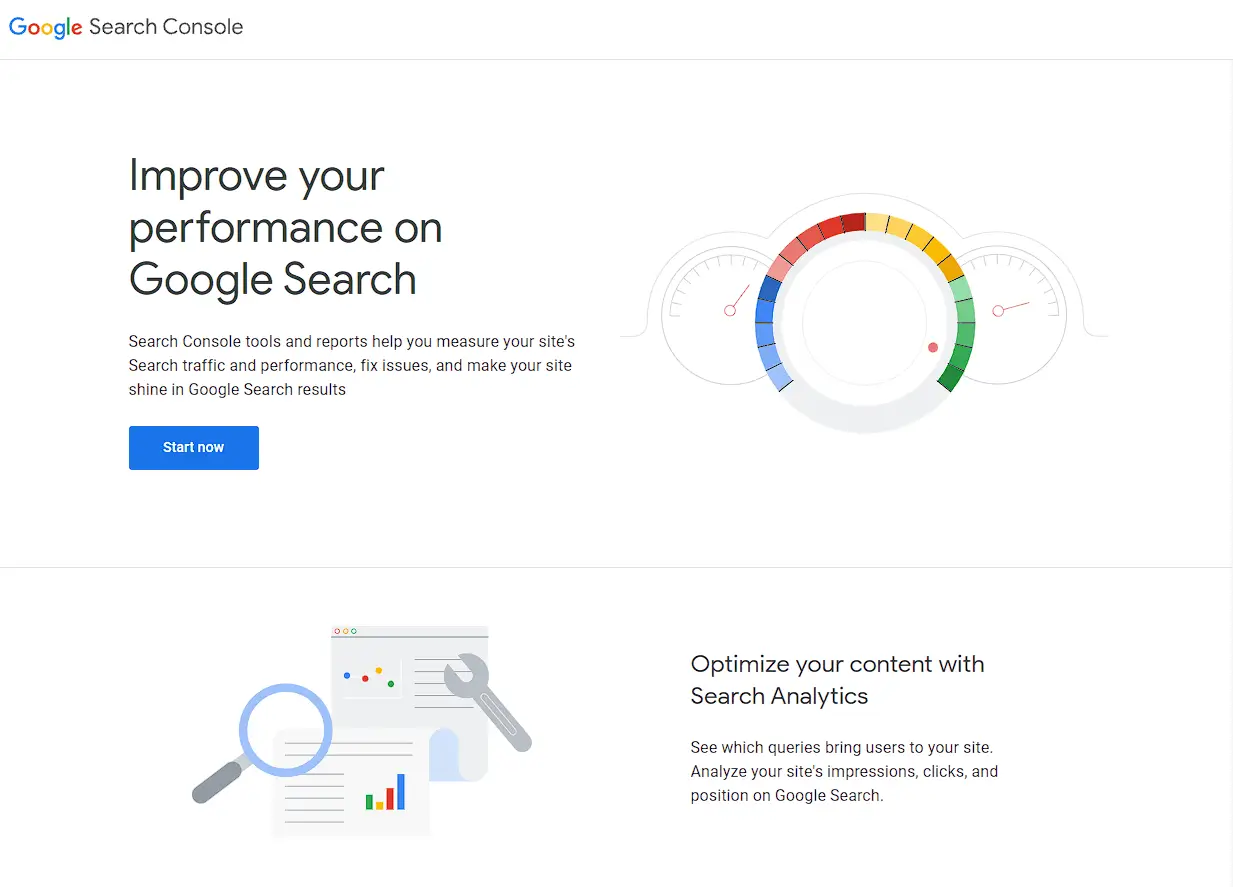
- Click the "Start Now" button.
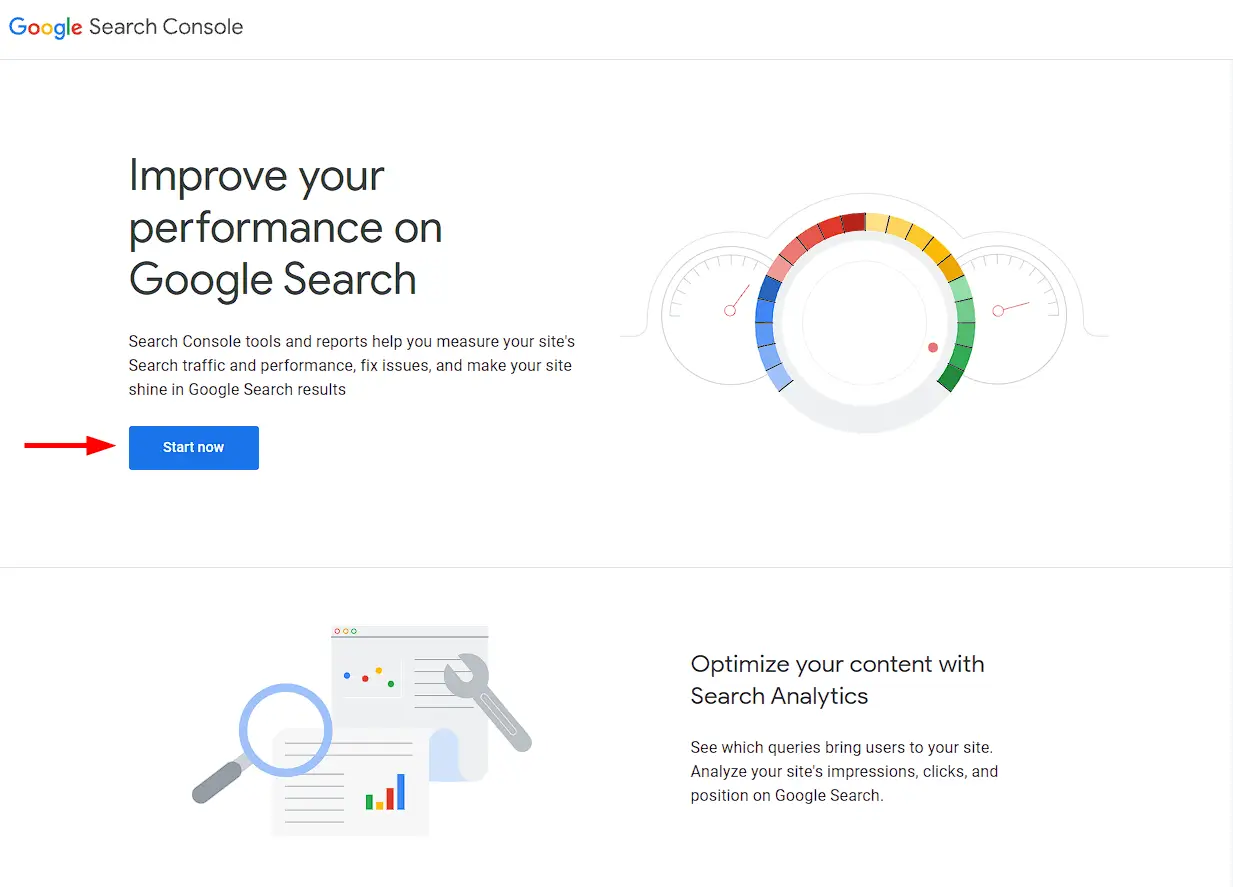
- Sign in to your Google account. If you don't have one, you can create a new account.
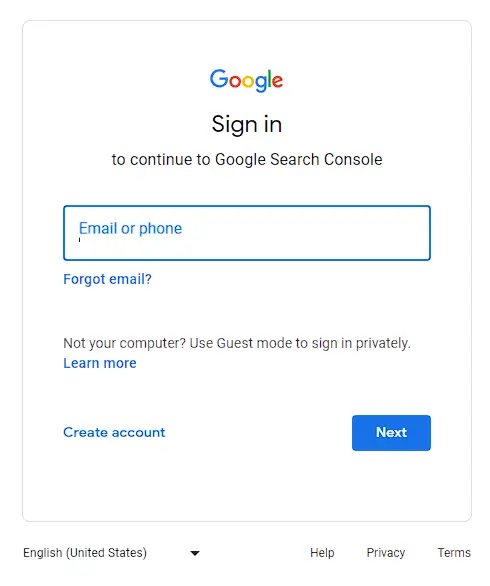
- Select the website or property you want to work on from the list of properties associated with your account. If you haven't added your website to Search Console yet, click on the "Add Property" button and follow the instructions to confirm that it's yours.
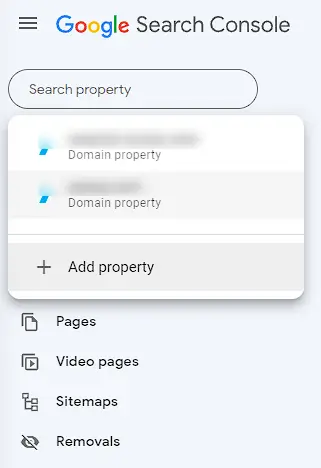
- Once you've picked the right property, click on the "Pages" section in the left-hand sidebar. This report gives you an overview of how Google is indexing your website and any problems it may have encountered.
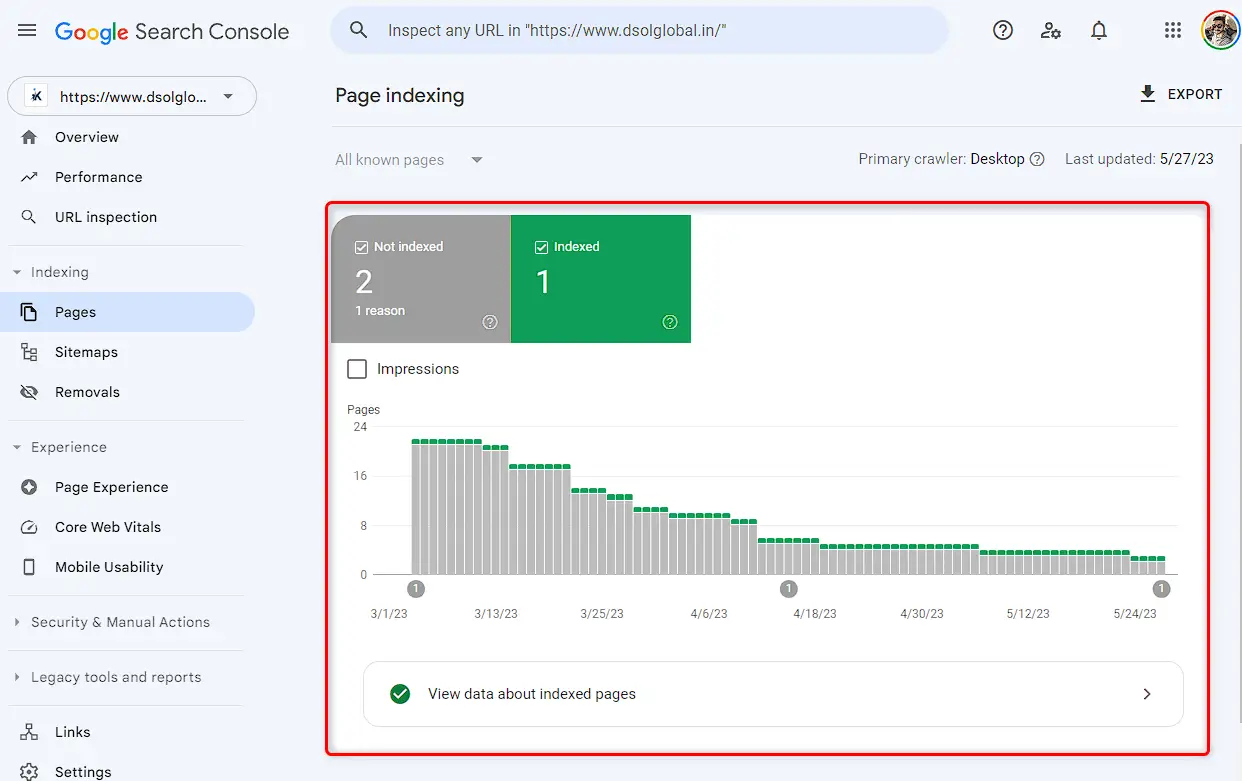
- In the Page Index Coverage report, you'll see a list of pages divided into different categories: Valid, Error, Warning, and Excluded. Scroll the page to view the indexing errors. These errors indicate pages that Google couldn't properly index.
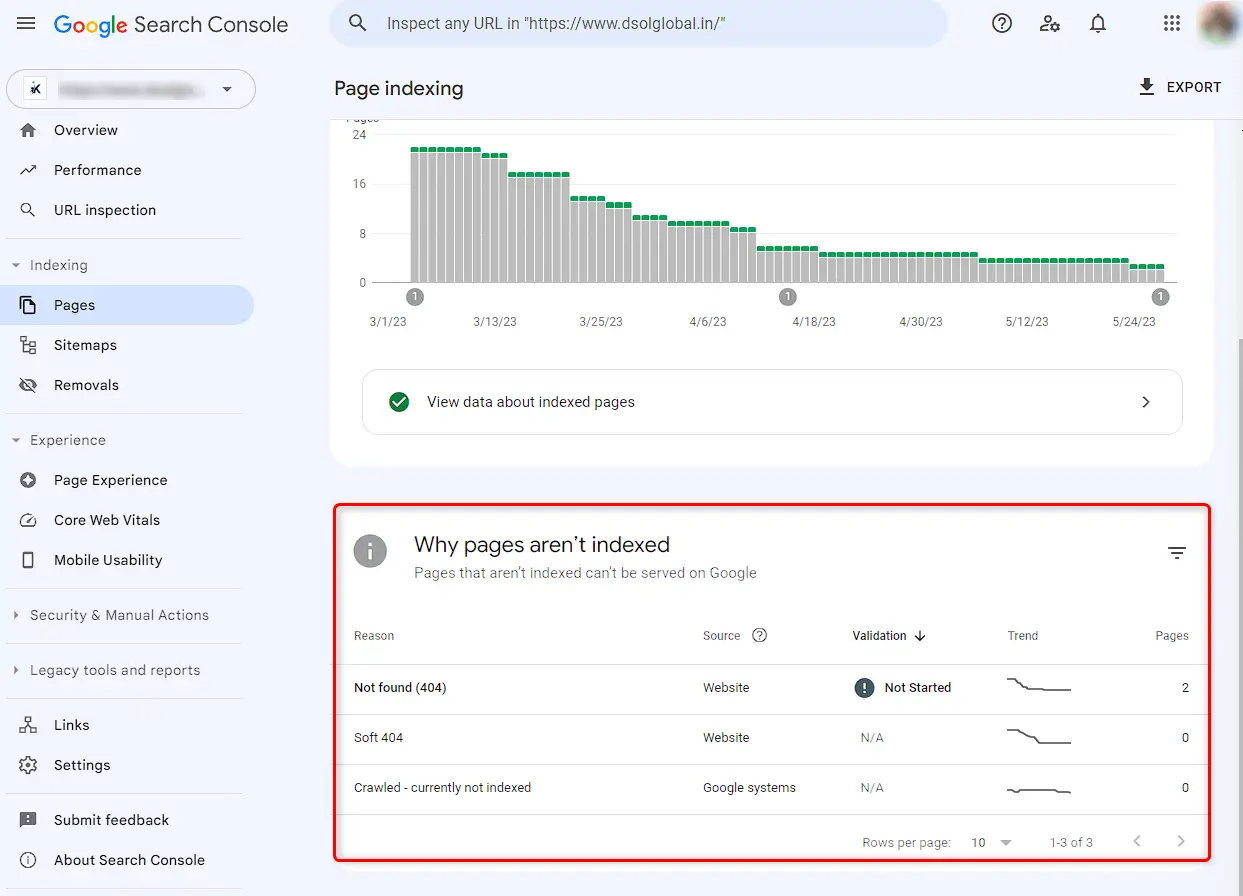
- Clicking on a specific error will reveal more details about that particular page's indexing issue. Pay attention to the error description, affected pages, and specific reasons provided by Google. This information will help you understand what went wrong and how to resolve the issue.

- To resolve the indexing error, you need to understand the root cause. Here are a few common indexing errors and their possible solutions:
- Server Errors: If the error is related to server issues, such as "Server error (5xx)", contact your web hosting provider or server administrator to fix the server problem. Once resolved, Google will automatically reprocess the page.
- Redirect Errors: If the error is due to incorrect or broken redirects, review your website's redirection setup. Ensure that all redirects are implemented correctly and that there are no redirect loops or broken links. Fix any issues and request a re-indexing of the affected pages.
- URL Errors: URL errors occur when Google can't access or understand a specific URL. Check for issues like robots.txt blocking, noindex tags, or incorrect canonical tags. Fix these issues and submit the affected URLs for re-indexing.
- Content Errors: Content-related errors might indicate problems with duplicate content, thin or low-quality content, or issues with structured data markup. Review your content and ensure it follows Google's guidelines. Make necessary improvements and request re-indexing.
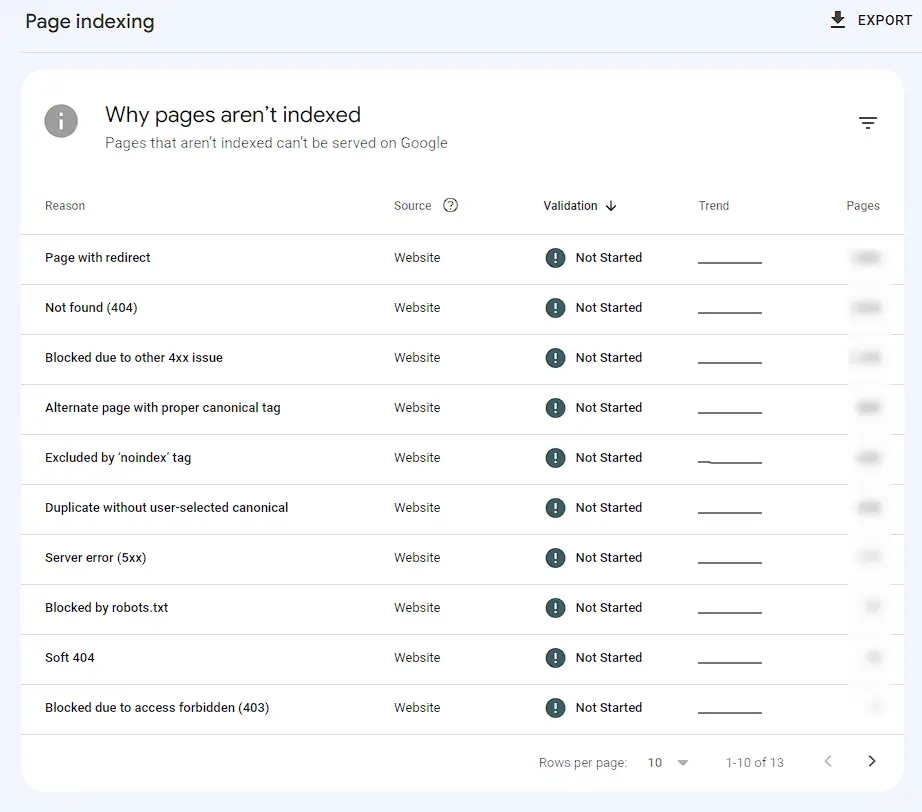
- Validate and Request Indexing: After addressing the indexing error, validate the fix to ensure it's implemented correctly. You can use the URL Inspection tool in Search Console to test the fixed page and check for any remaining issues.
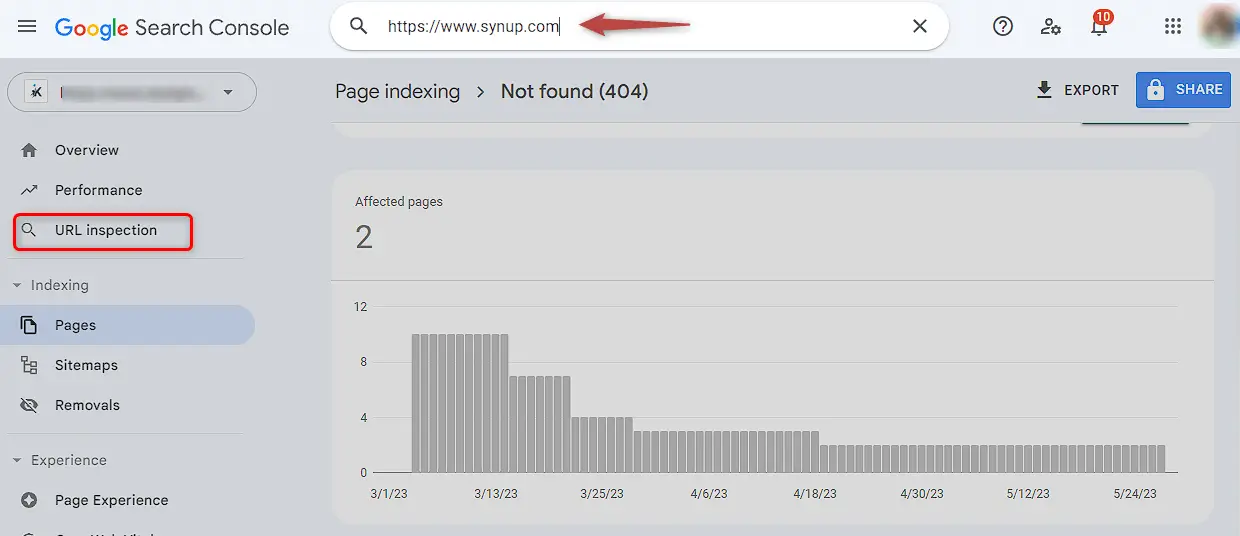
- After making necessary fixes, validate the changes using the "Validate Fix" option in Search Console.
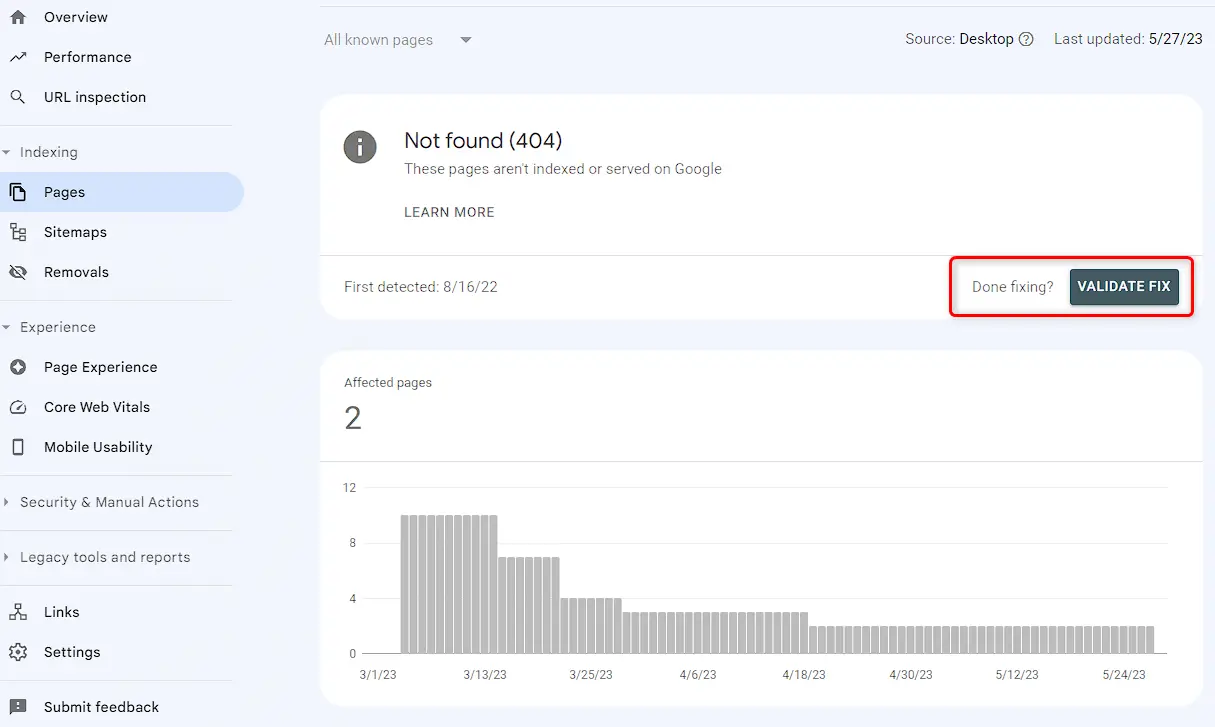
- After resolving the indexing error, keep an eye on the Index Coverage report for any further issues. Regularly monitor your website's performance in Search Console and address any new errors that arise.
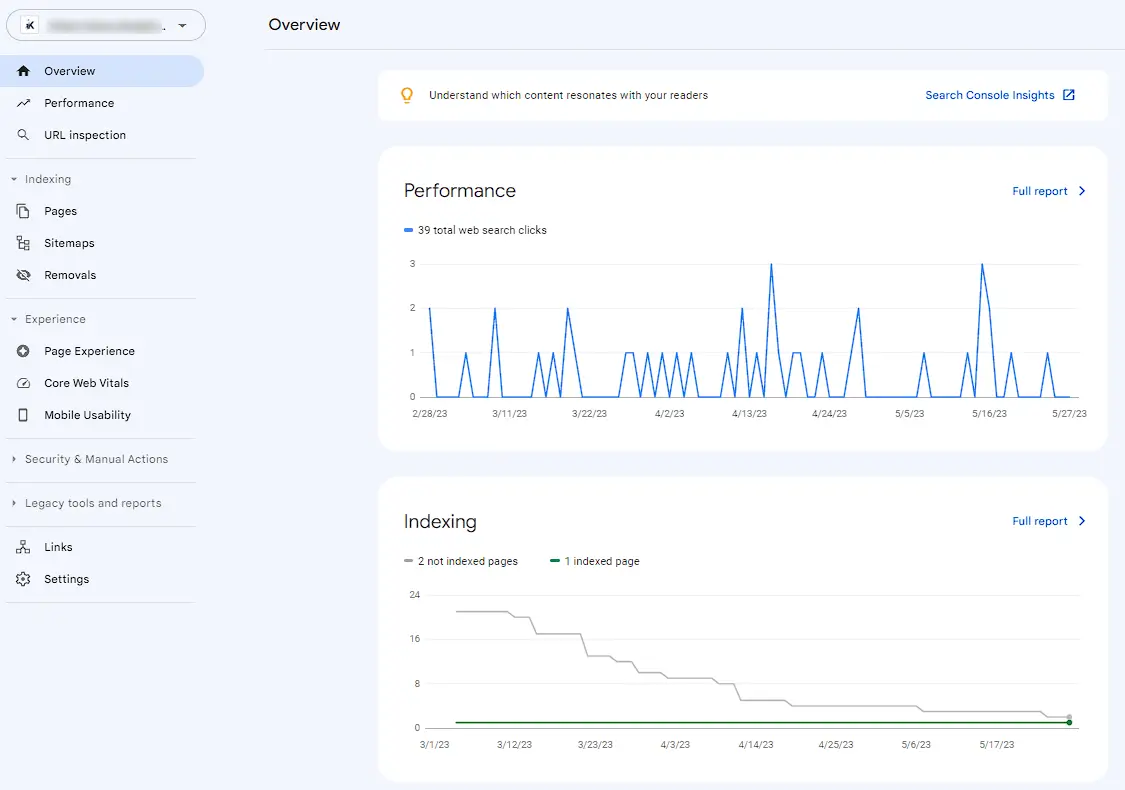
By following these steps, you can find and resolve indexing errors in Google Search Console, ensuring that your website's pages are properly indexed and accessible to users through search engines.




