Create an Engaging Twitter Thread with Synup Social
Unlock the power of Twitter (X) by creating threads that make an impact. Leave your audience wondering (and retweeting). Here's how to create engaging Twitter threads like a pro!
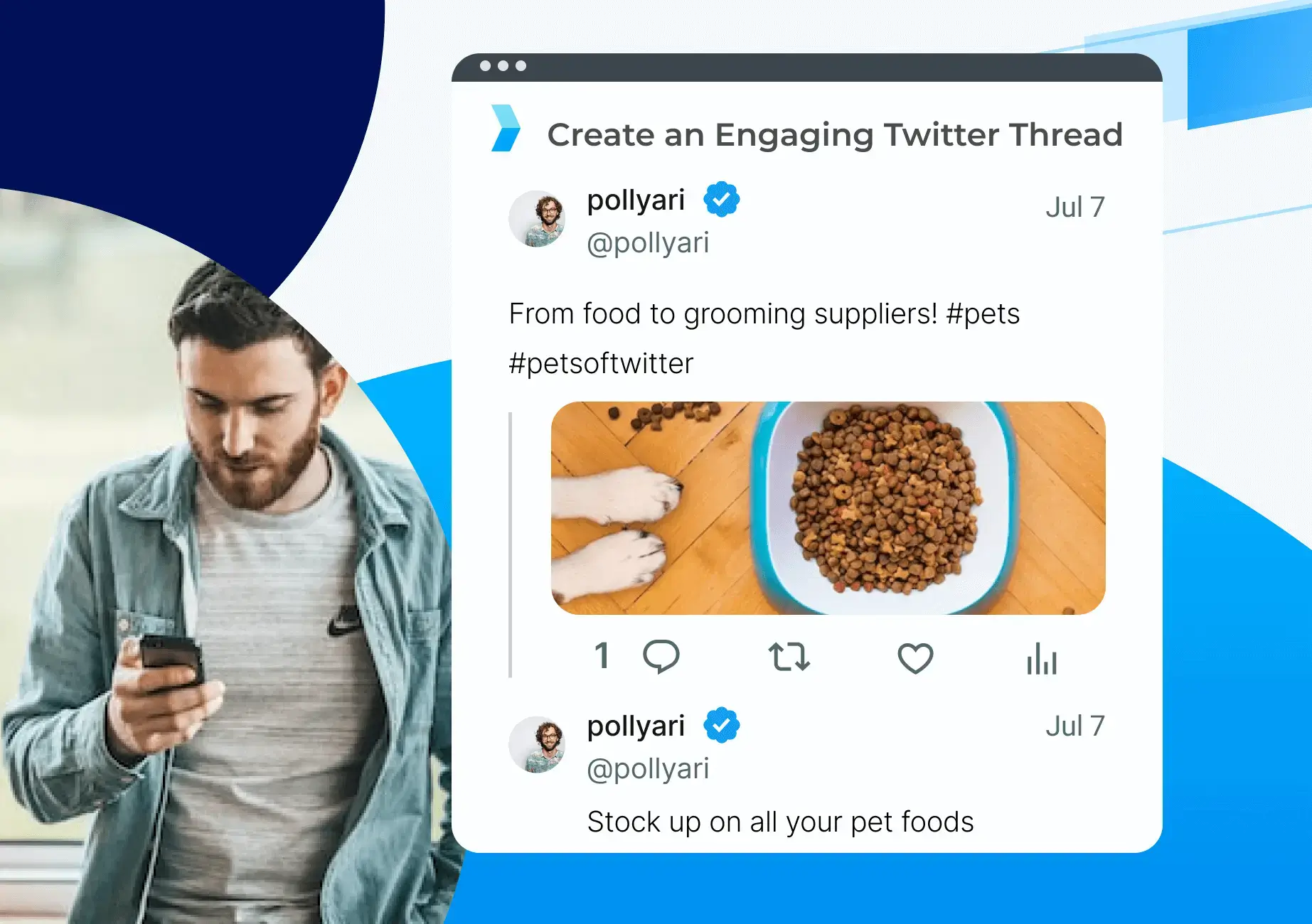
Capturing your audience’s attention can be tough. On Twitter, things move fast. Updates tend to be of-the-moment and casual, which is tricky to navigate if you’re tweeting as a business (and not just live-tweeting reality TV). To push your content to more viewers, it’s important to incorporate Twitter threads into your content strategy. While Twitter is notorious for its low character limit, creating Twitter threads is a great way to share more information with your audience. The only problem? Creating an engaging Twitter thread that will hold your audience’s attention.
With Synup Social, it’s easier than ever to brainstorm topics and create engaging Twitter threads. To create a thread that will keep your audience hooked until the last character:
- Research what your audience is interested in
- Clearly define your thread topic
- Divide your thoughts into separate tweets
- Consider adding multimedia (like images, infographics, and GIFs)
- Analyze your thread’s performance to continuously improve
Read on to learn how to create an engaging Twitter thread using Synup Social!
Define your thread topic with trend research to create an engaging Twitter thread
Whether the purpose of your Twitter thread is to drive brand awareness, promote a new product, or provide information to your customers, it’s important to have a clear topic and goal in mind. Above all, it’s essential to choose a topic that’s relevant to your business and audience!
To research what your audience might like to see, use Synup Social’s trend widget. On the “Ideas” tab, scroll down to the Twitter trend widget.
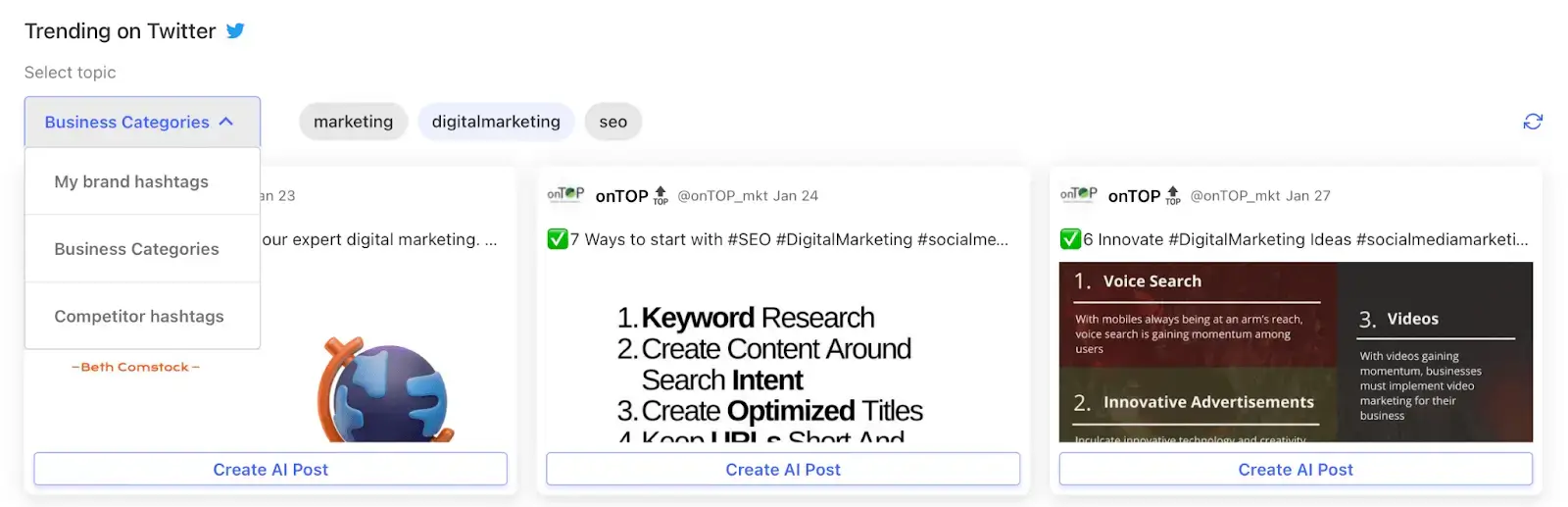
From here, you can browse what your competitors are posting, what’s new in your defined business categories, and track hashtags. We’ll show you what’s hot - so you can save hours of research!
Click through and see if you like any recent posts. Whether or not you create a post on the same topic, it’s always helpful to see what’s trending in your niche.
If you want help crafting an initial tweet, you can leverage Synup Social’s AI-powered post creator by clicking “Create AI Post.”

From here, you can have the AI reword the post you like. Think of it as a skeleton for the longer post you’re going to write!
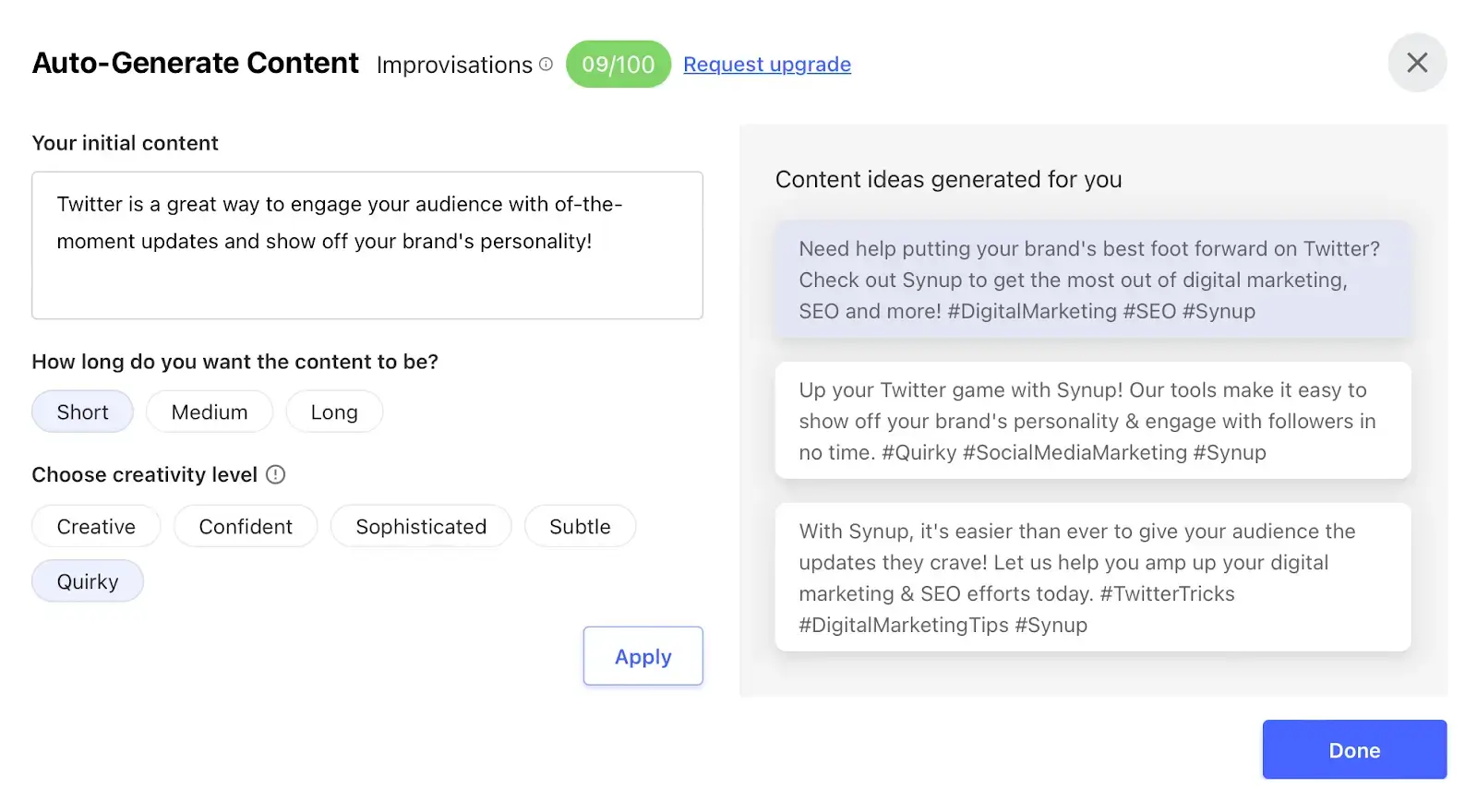
Divide your thoughts into distinct tweets
Each tweet in your Twitter thread should be able to stand alone. Just like when you see random replies in your Twitter feed, seeing a single tweet from a thread can be confusing. Make sure each tweet in your thread can stand alone with the information it offers - or make it enticing enough for a reader to click.
Here’s how you can create a Twitter thread with Synup Social.
Navigate to the Synup Social post creator, and select the Twitter account(s) you want to post to.

Then, just click the Twitter thread checkbox.

From there, you can start crafting your Twitter thread! Just insert a line break wherever you want a new tweet to start. You’ll be able to see a preview of your tweet on the righthand side.
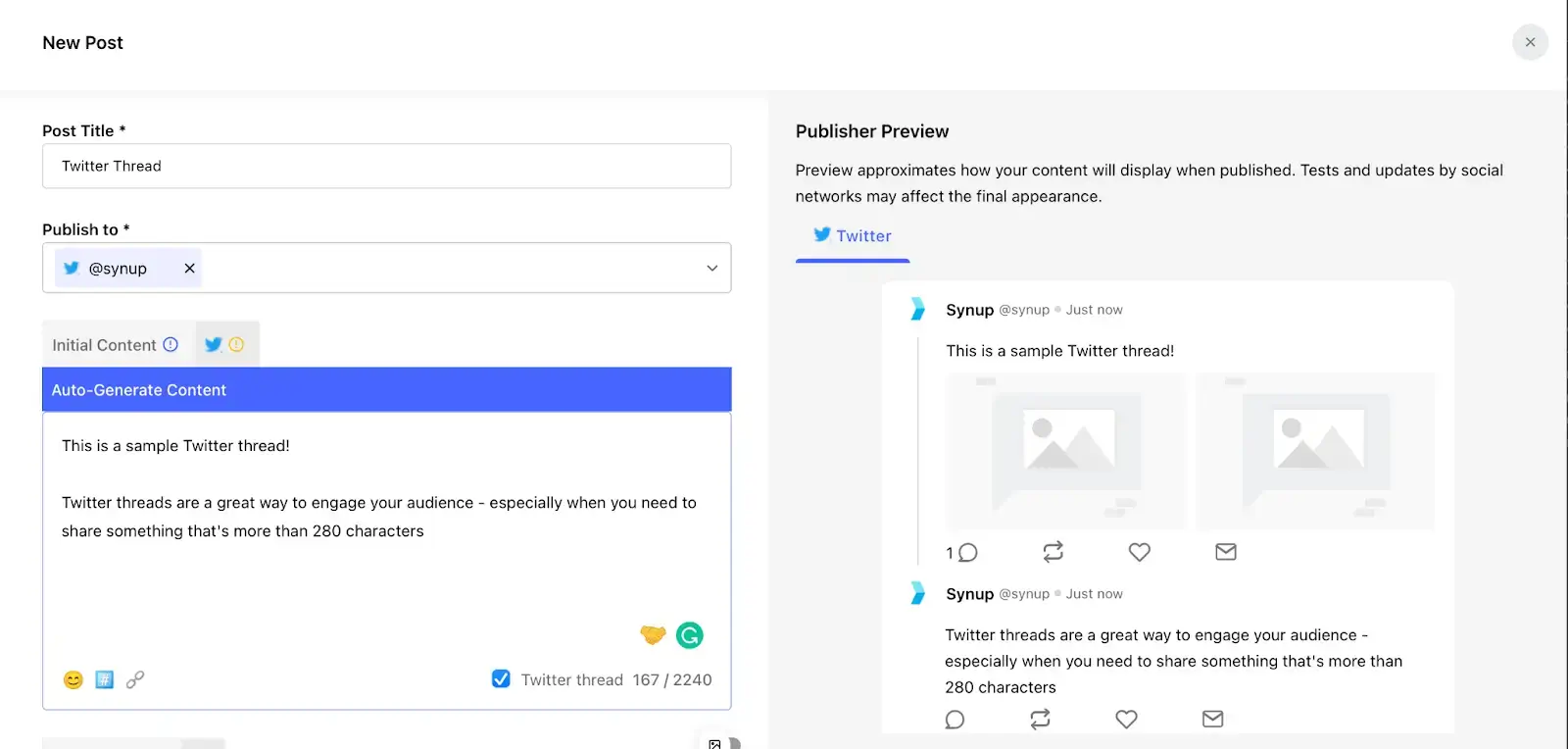
Add multimedia (like infographics, images, or GIFs) to create an engaging Twitter thread
Incorporating visuals, such as images and videos, can make your thread more engaging. In fact, posts that feature multimedia can get up to 2.7x the engagement of plain text posts!
While media like infographics are great, Twitter is a platform where you can really show off your brand’s personality. That’s why we recommend creating GIFs or animations to add humor or personality to your thread!
Synup Social is integrated with GIPHY, which makes adding a bit of personality a one-click activity. To add a GIF to your thread, just click the GIF button at the bottom of the post creator.
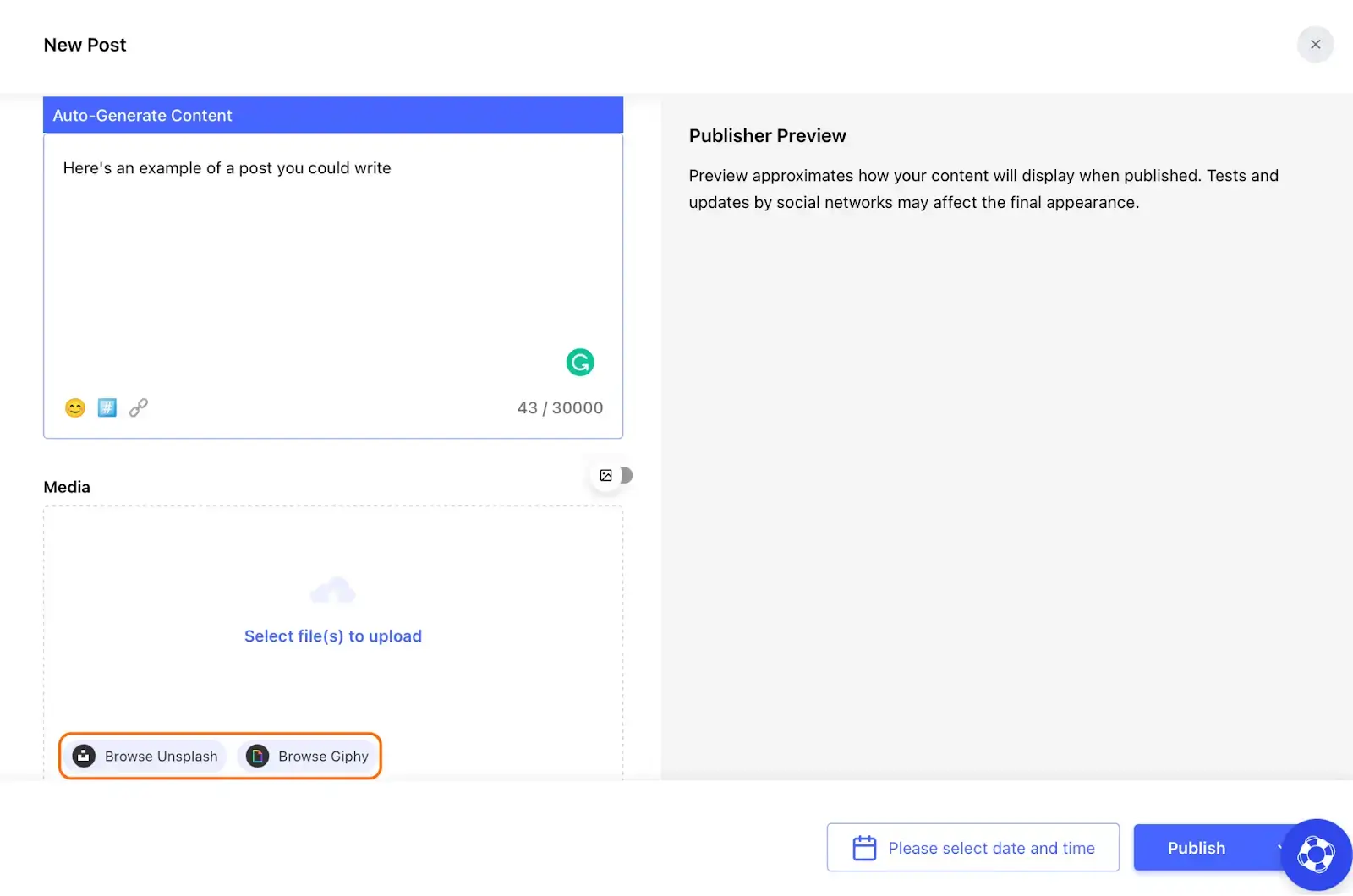
From there, you can browse GIPHY’s extensive library of fun and trendy GIFs and add them to your Twitter thread!

62% of consumers say that feeling a personal connection with a brand inspires them to recommend that brand to their friends and family. That’s why taking the time to add a cheeky reference can get you a lot of traction with your audience. What can we say - pop culture references run deep! Ultimately, giving your business a bit of a personality helps consumers connect with your brand.
Synup Social is also integrated with Unsplash, which makes it easy to add images to your tweets (just in case GIFs aren’t your thing).
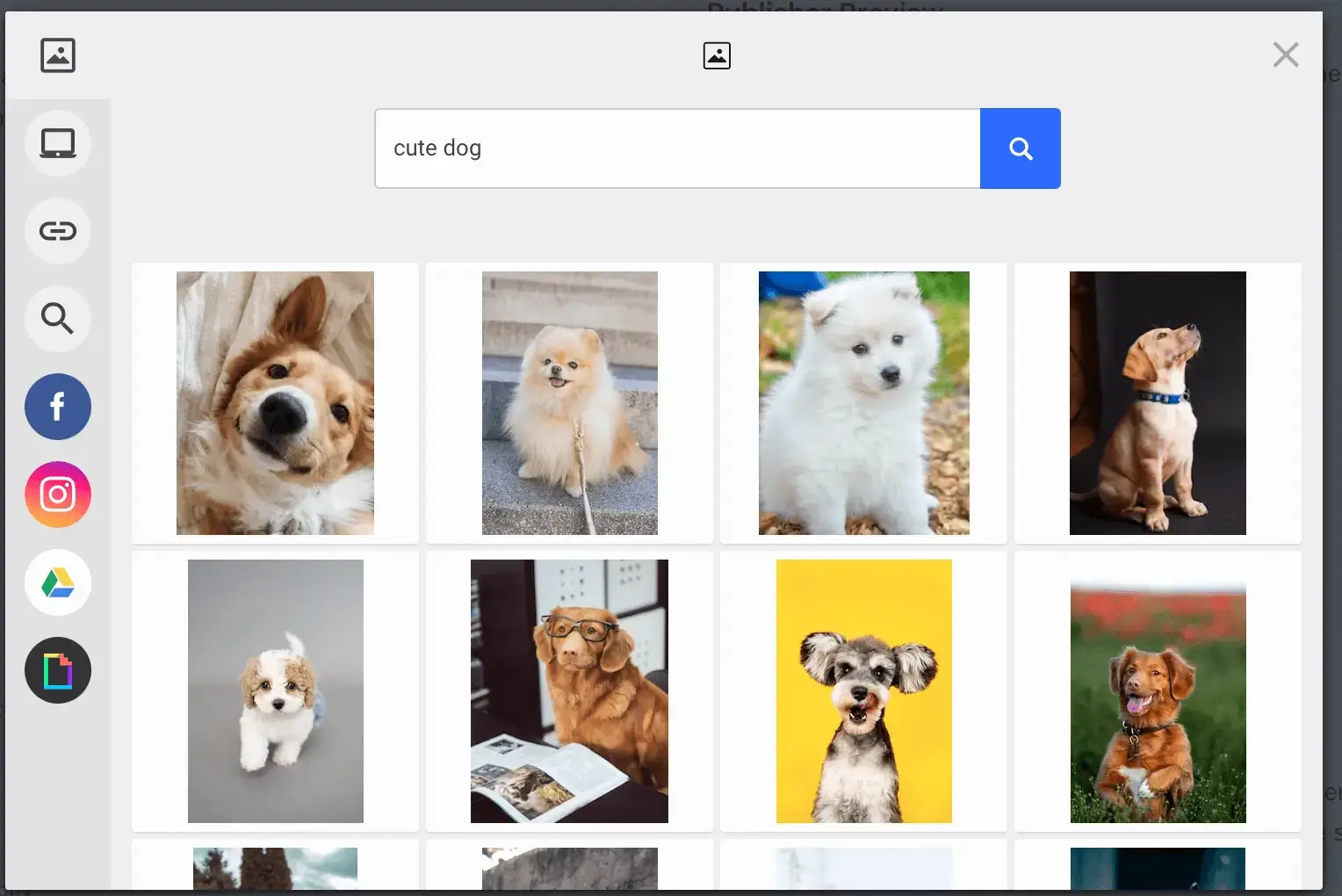
From here, you can search Unsplash’s extensive library for the perfect image for your Twitter thread.
A well-timed piece of multimedia can help keep your audience’s attention. And with Synup Social’s great suite of integrations, it’s easier than ever to create visually stimulating tweets!
Analyze your thread’s performance
Let metrics inform your future thread creation. To measure the success of your Twitter threads, you can head to the “Analytics” tab on the Synup Social dashboard.
From here, you can view which posts are driving engagement - including any threads you’ve posted.
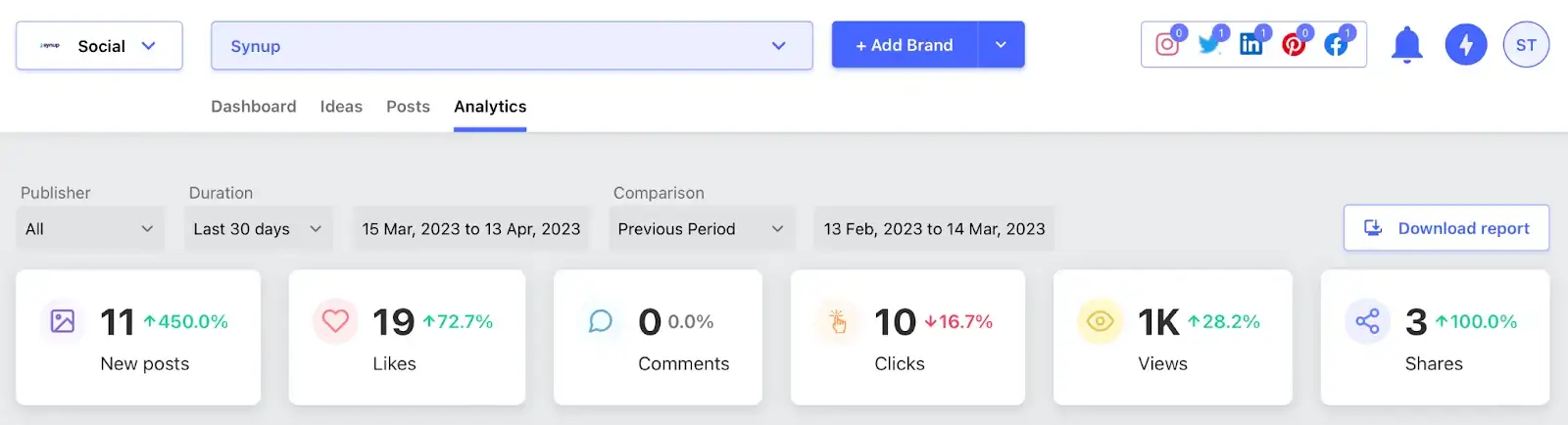
See engagement by post to see what’s actually driving your Twitter engagement. As a rule, threads usually see a lot more traction than an average post.
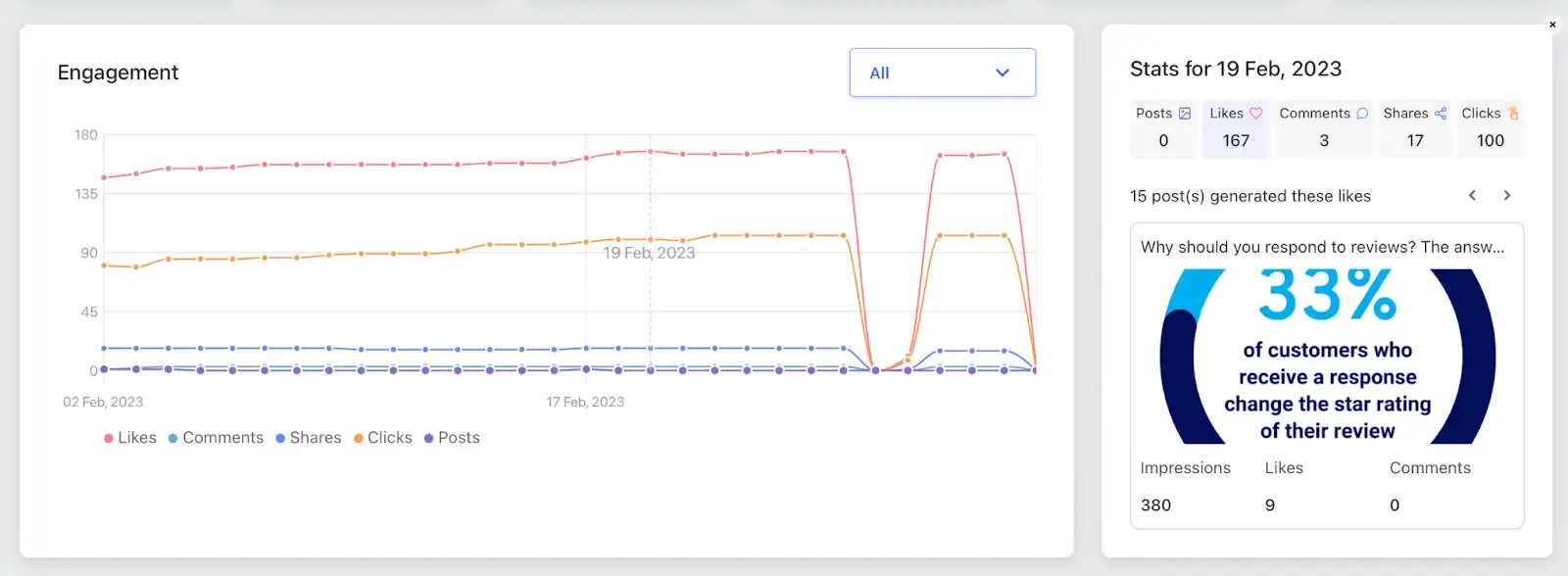
You can analyze various engagement metrics, such as likes, comments, and retweets.
Then, you can make adjustments to your future content based on past performance data!
Synup Social empowers you to create engaging Twitter threads
Twitter threads are great for driving engagement and informing your audience. Depending on your objective, you can use Twitter threads to drive brand awareness, inform your customers, and even promote your business’ products! No matter how you use Twitter threads, it’s important to put thought and effort into your post creation for maximum engagement. To create an engaging thread:
- Research what your audience likes
- Define your thread topic based on your research
- Divide your thoughts into separate tweets
- Add multimedia (like images, infographics, and GIFs)
- Continuously analyze your engagement metrics
With Synup Social, creating a Twitter thread doesn’t have to be stressful! Once you start implementing Twitter threads into your regular content schedule, you’ll see how they drive engagement and promote your brand.
We can’t wait to see the threads you create!




