How to Update Your Store Hours on Google
Learn how to update your business hours on Google in four simple steps
Google is the number one resource when it comes to consumer needs. Millions of people log on to Google to find out more about services and shopping in their immediate area. If you are a business owner, it is important to have an updated Google My Business profile that includes your hours of operation. If hours are not listed correctly or at all, it can cause you to lose business.
Updating your profile takes just a few minutes and is essential to continual traffic within your business. Check out the step-by-step guide below to input your business hours. Any time your hours change, you can easily complete the process again to change your operating hours.
Step 1
Sign in to your Google My Business. This can be done at Google.com/Business. You need to access your account to change the hours of operation. If you have multiple locations, select the location you wish to change the operating hours for.
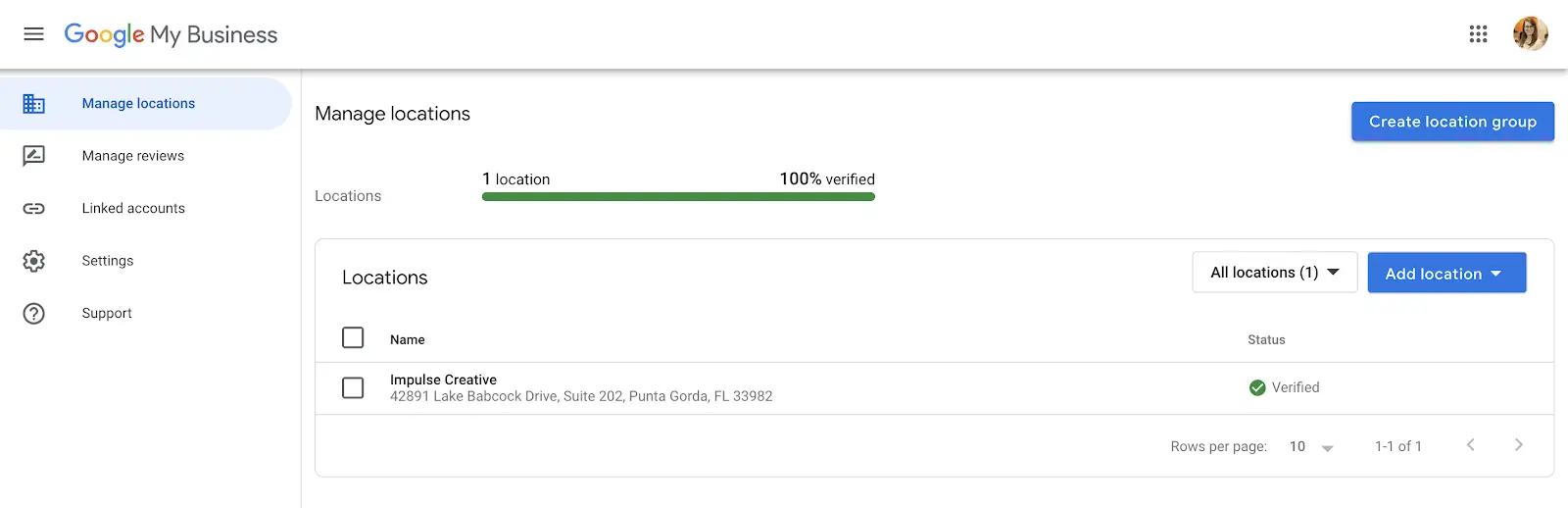
In the menu on the left-hand side, select the Info tab. From there, you will find the hours of operation section.
Step 2
Now, it is time to set your hours. Look to your right and locate the Hours section of your business. Click on the pencil at the right of the Hours section.
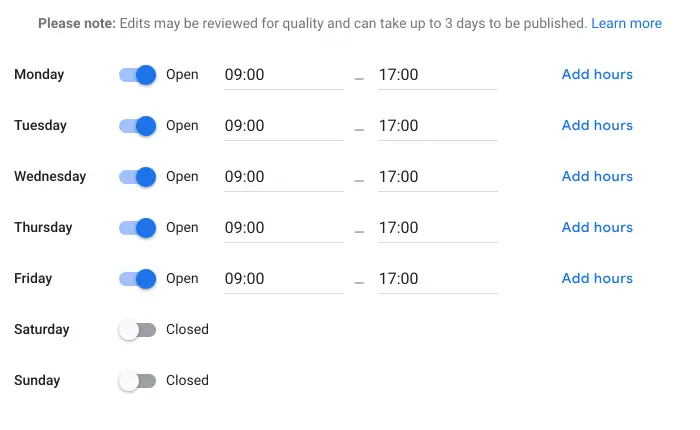
This pencil will open up the editing process. Select and change and the hours for each day needed. Be sure to click apply so the hours you set will be saved. You can select open and close on each day as well as change your opening and/or closing hours.
Step 3
It can take some time for the hours to change in your Google profile. Be sure to check often to see if the hours have been updated. Use your social media accounts to alert customers that your hours have changed in the meantime.
Be sure to log back in and change your hours of operation as needed. You can add holiday closings too via Google My Business, so that patrons know when your business is closed on special occasions.
Keep your hours section updated so that consumers know when they can visit your business. This small convenience is revered by consumers as it helps to avoid wasted trips and ensures a successful shopping day.




