How to create & use Google Business Profile Q&A
Learn how to enhance your online presence with Synup's comprehensive guide on creating and utilizing Google Business Profile Q&A.
As a business owner, having a strong online presence is crucial to success in today's digital age. One way to achieve this is by creating and utilizing a Google Business Profile Q&A. Not only can this help potential customers learn more about your business, but it can also improve your local search rankings on Google. In this step-by-step guide, we will show you how to create and use a Google Business Profile Q&A to its fullest potential.
Step-by-Step Guide to create & use Google Business Profile Q&A
Step 1: First, make sure you have a Google My Business account. If you don't have one, create one by visiting https://www.google.com/business and clicking on the ‘Sign in’ button.
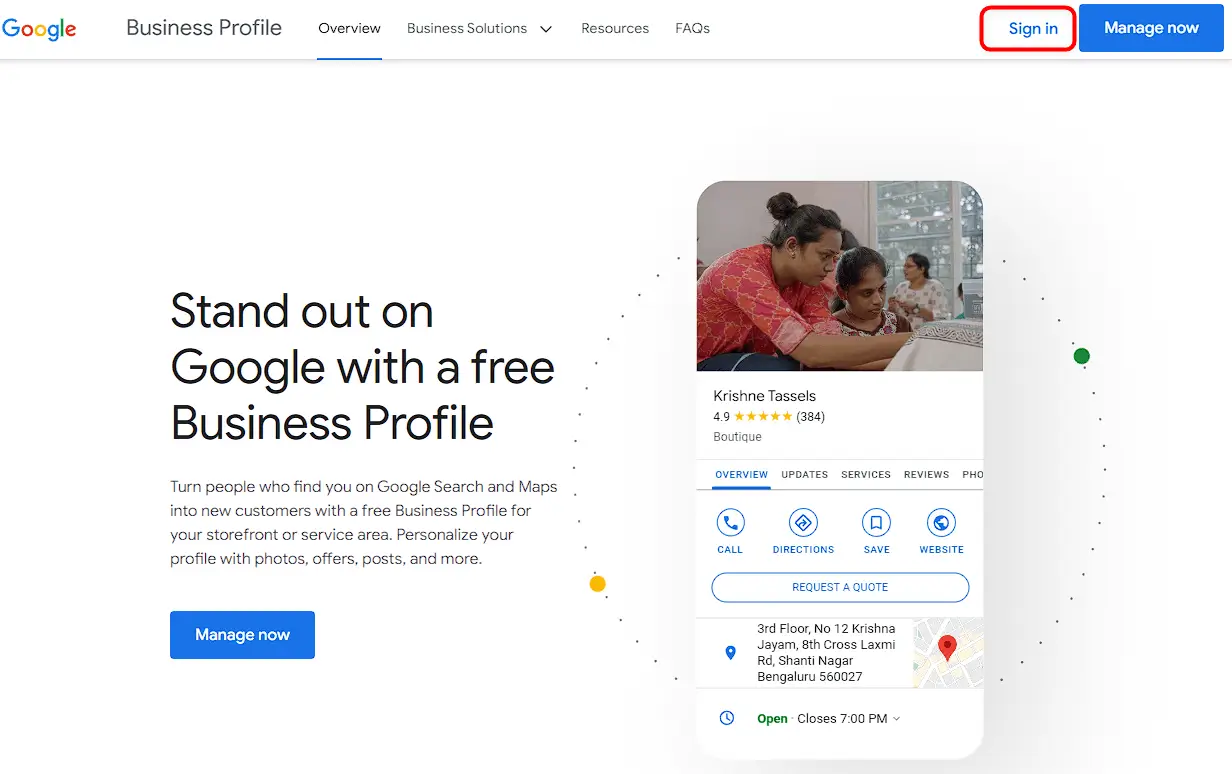
Step 2: Click on the ‘Q & A’ (Questions & answers) section from the display homepage.
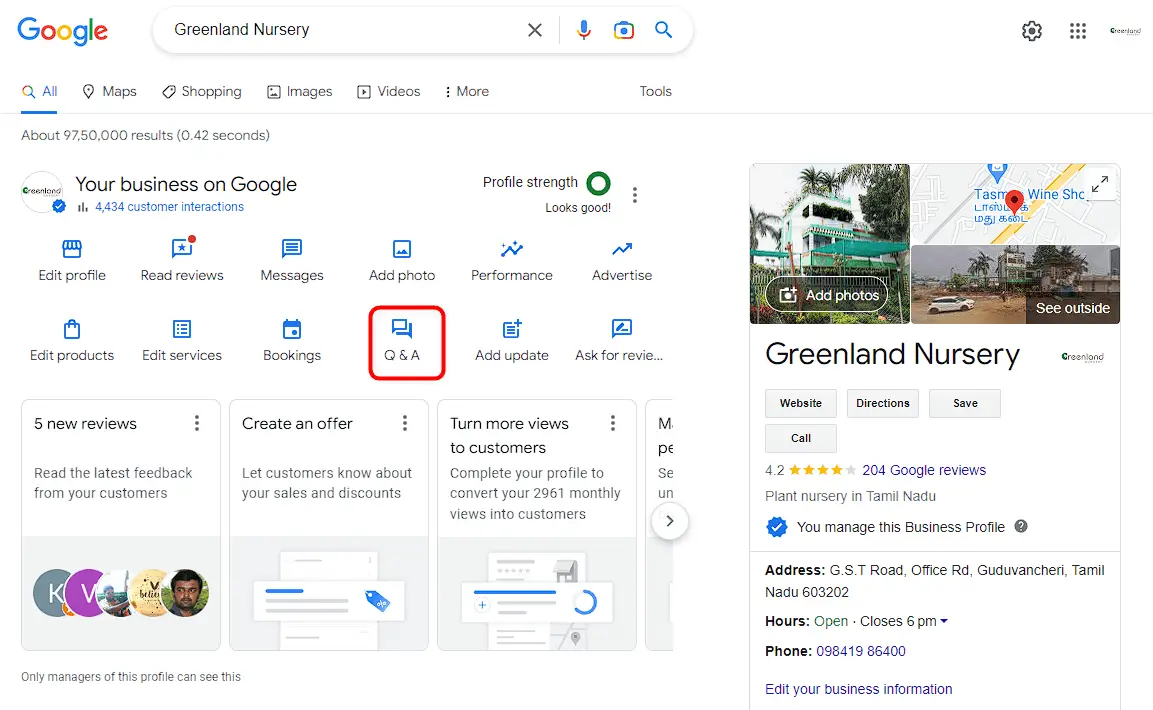
Step 3: Click on ‘Add a question’.
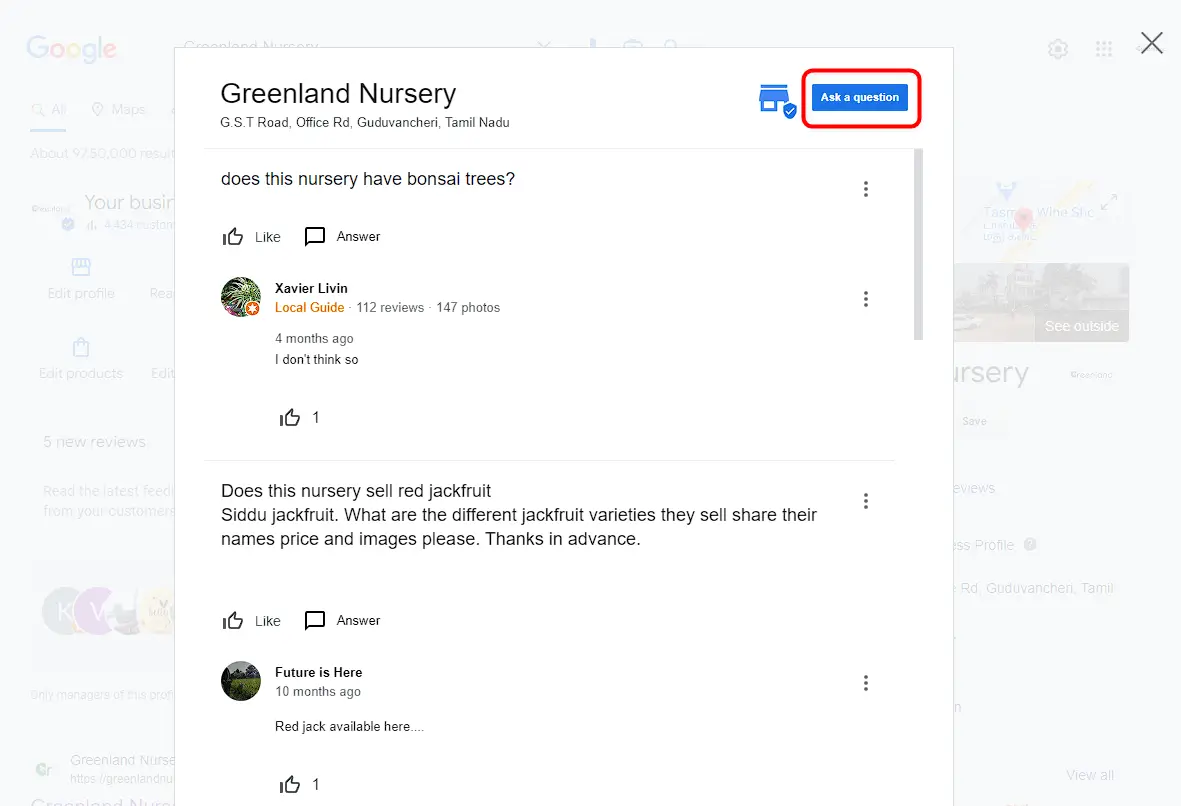
Step 4: Type in the question you want to ask in the text box and click "Post".
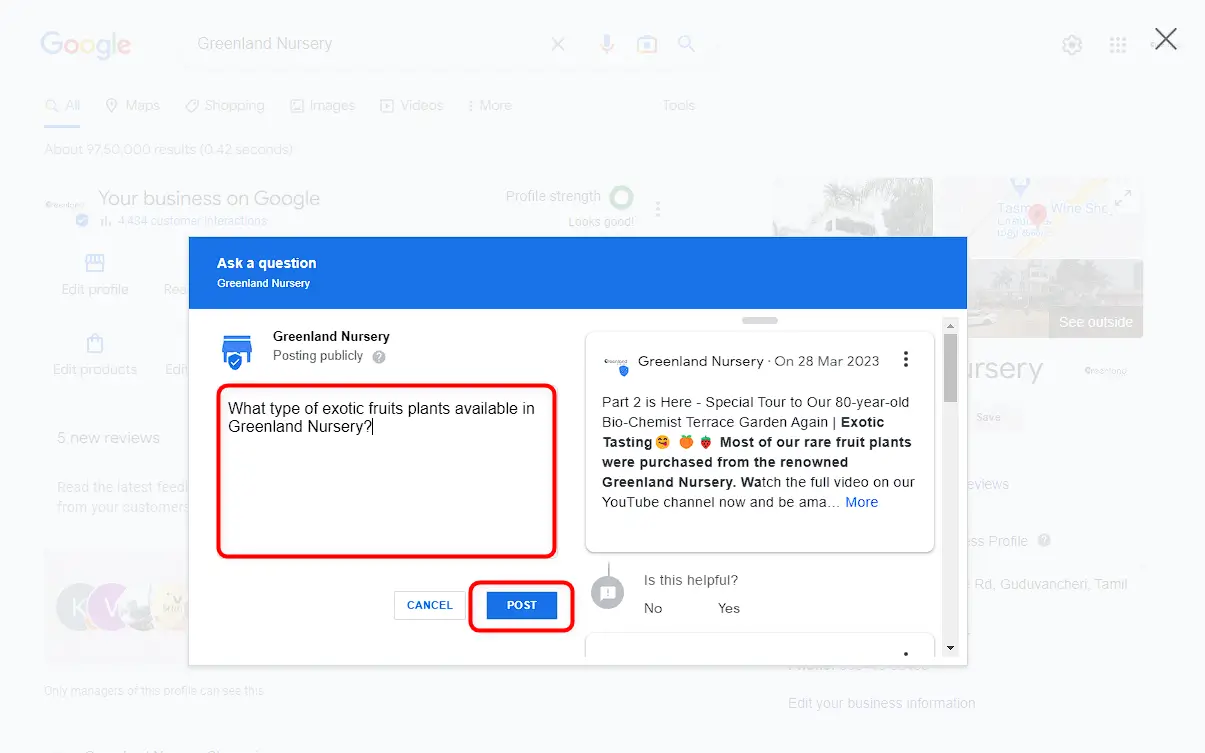
Step 5: Once you've added a question, you can answer it yourself or wait for someone else to answer it.
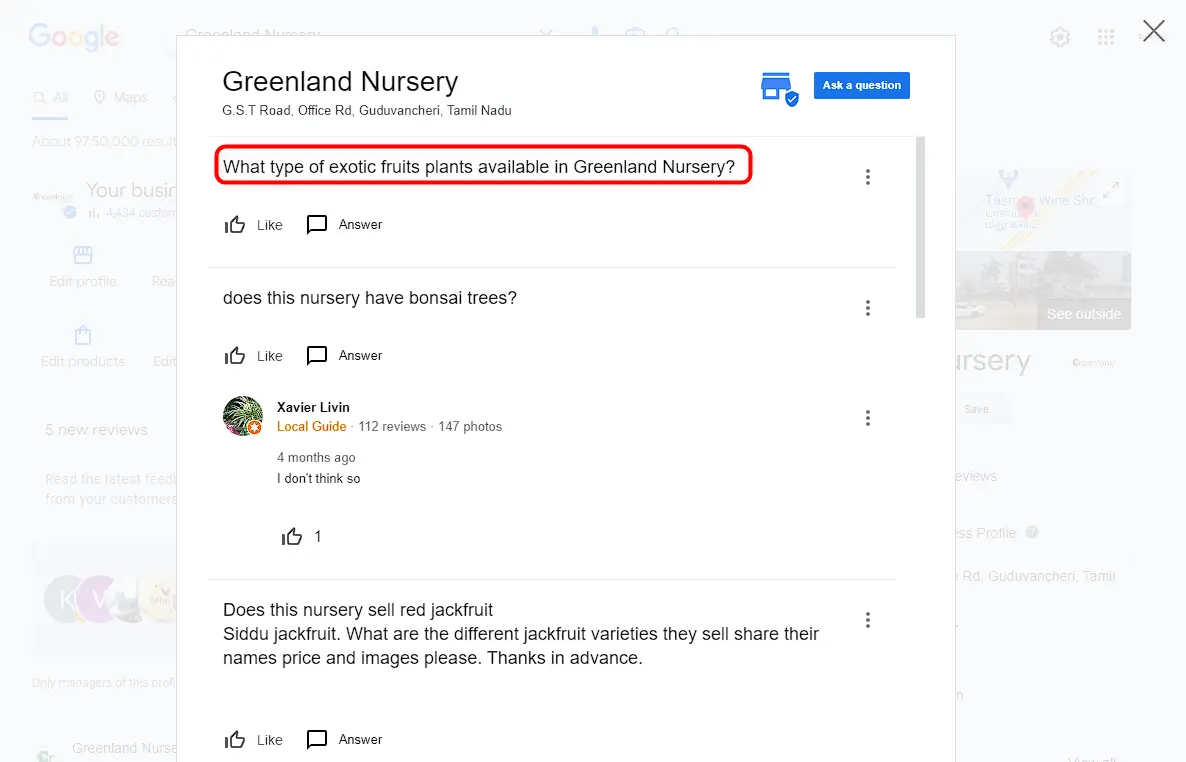
Step 6: If you are willing to answer the question, click on "Answer" and type in your response.
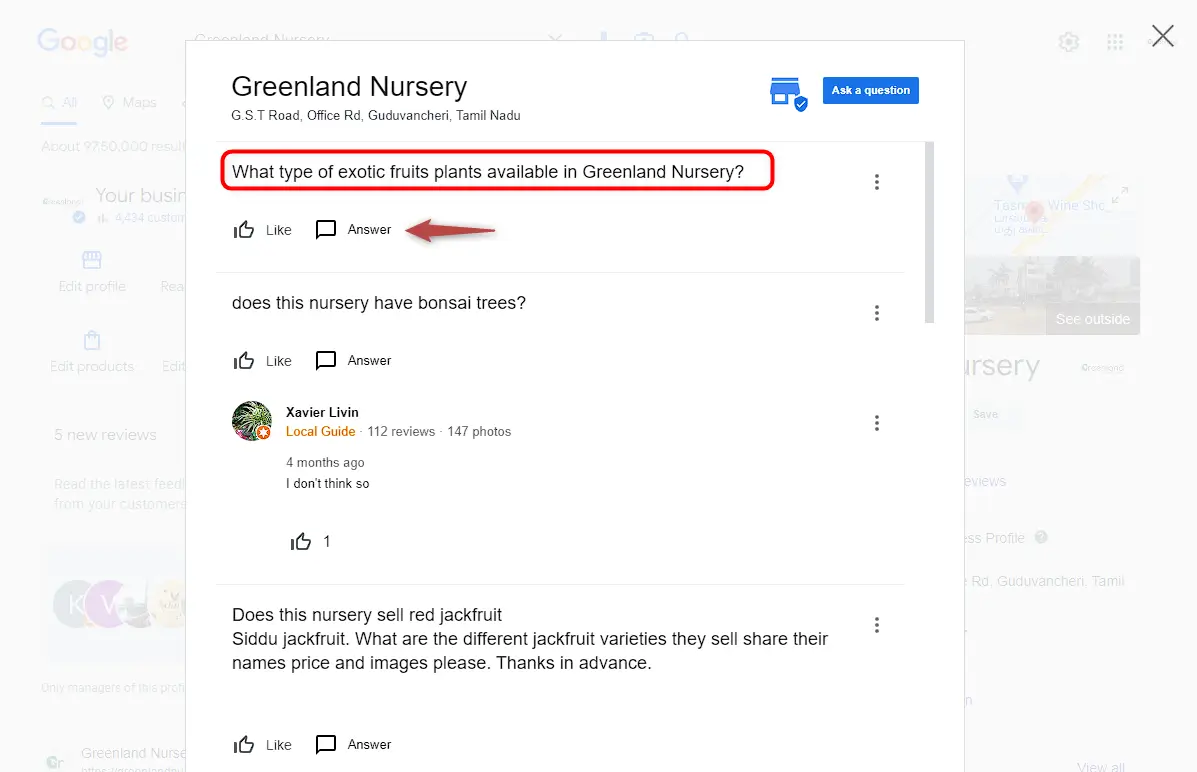
Step 7: Please enter your answer in the text box and click 'Post'. It will now be updated to the profile and made visible to all public users.
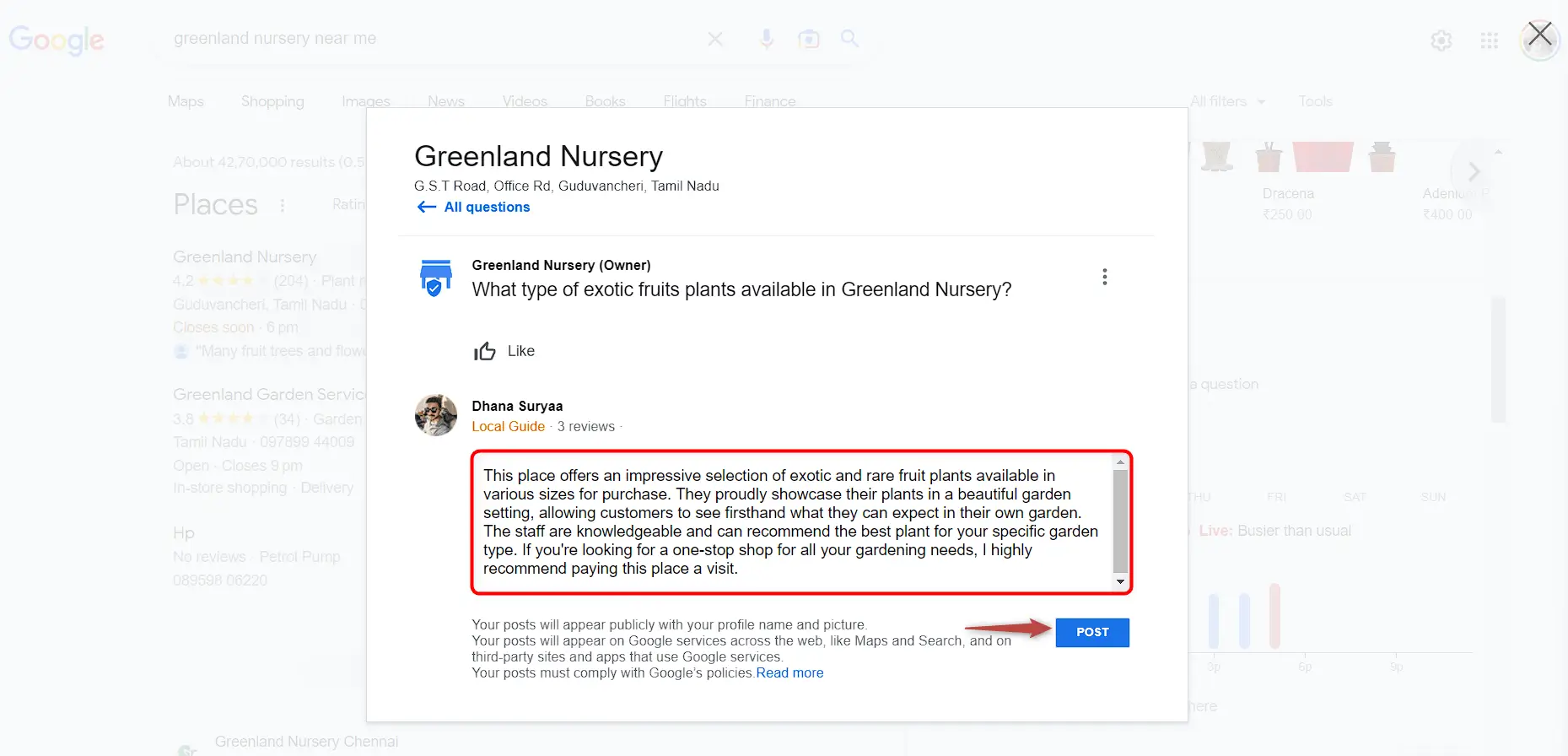
Step 8: You can edit or delete your questions and answers as needed by clicking on the three dots located at the end of your question.
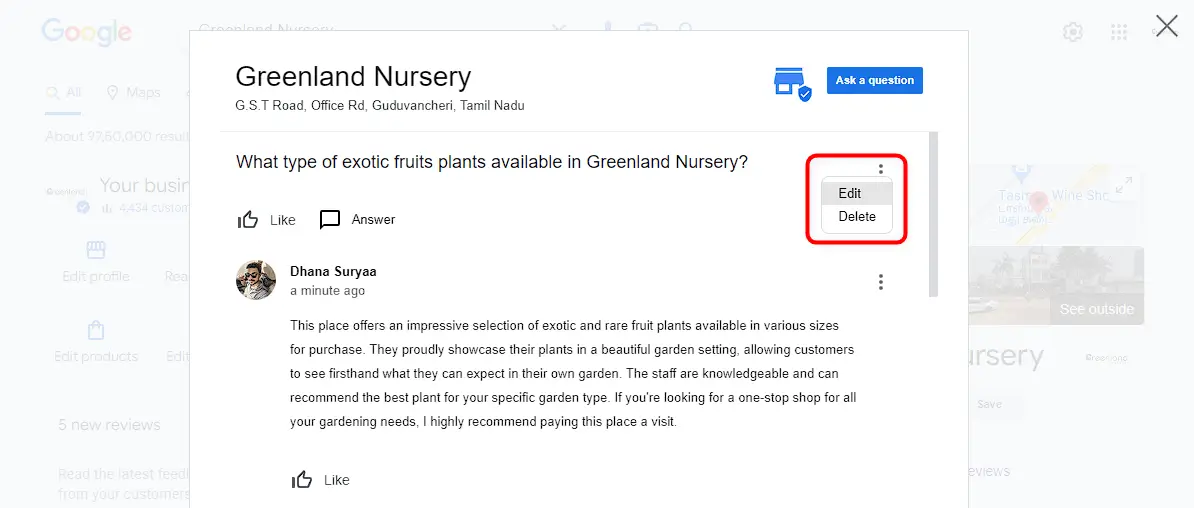
Encourage Customers to Ask and Answer Questions
Are you looking for ways to improve your customer engagement, build trust in your business, and get the most out of your Q&A?
- Add a message to your website, social media, or email signature inviting customers to ask questions on your Google Business Profile.
- Respond promptly to questions to encourage more interaction and engagement.
- Thank customers who ask and answer questions to show your appreciation.
Use the Google Business Profile Q&A feature to showcase your business and connect with your audience by providing accurate and detailed information.




