How to Add a Post to Your Business' Instagram
Fix your customer engagement woes on Instagram in four easy steps.
Instagram is a top choice for business owners when it comes to marketing potential. The app has over one billion active users and can easily reach any desired demographic. Instagram can be used in a variety of ways to advertise for your business, with plenty of earning potential. Even a simple Instagram post can direct traffic to your website for sales of products and services.
Learning how to add an Instagram post is an essential way to start using the popular social media app to your advantage. Even if you are not tech savvy, the process is simple. Learn more by following the step-by-step guide below. Add new posts on a regular basis to keep content fresh and engaging with consumers locally as well as around the world.
Step 1:
Log in to your Instagram Account. Do this from your mobile device so that you can easily add images, videos, or live content.

At the bottom of the screen, you will see a + sign. Click on it to add content.
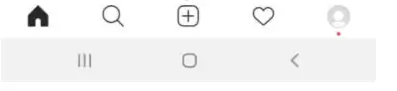
Step 2:
On the next screen, you will see the area where you can make your post.
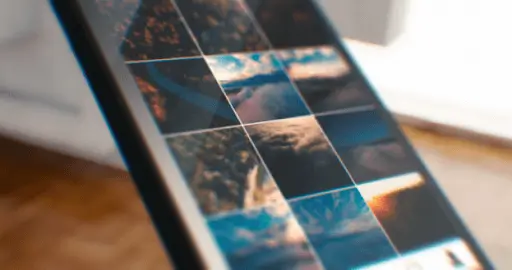
The app pulls up all the available images on your mobile as well as videos. Select a saved image to create a post from an existing photo.
If you want to take a photo for your post, click on the camera icon located above the gallery images. You can take a photo in selfie mode or front-facing.
Use special features in the app to add multiple photos at once, crop your image, or use special effects. The icons for these features are found within the app. Play around with the many options to see what works best for your business.
Step 3:
Once you have selected the image you wish to add, select the Next button at the top of the screen.
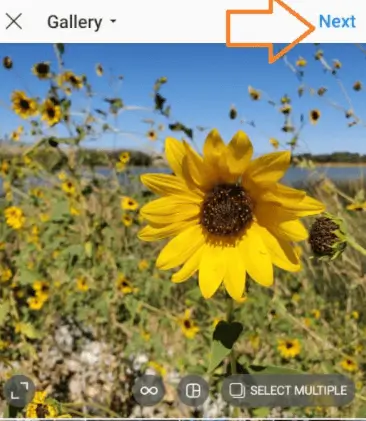
On the next screen, you have the option to choose a filter for the image as well as edit the photo. Select the filter tab underneath the image to change the look of the image. You can select from a variety of options including black and white, amber colored, A screenshot of Instagram's choose filter optionand other options. Select the Edit button under the image to choose from individual features such as changing the brightness of the image, sharpening, contrast, structure, color, fade, etc.
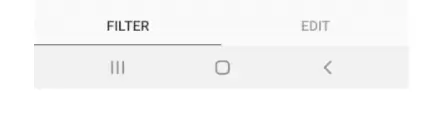

Step 4:
Now, you are ready to complete the post. Once your editing is finished, select the Next button again. You will then see an area where you can add a title, hashtags, etc.
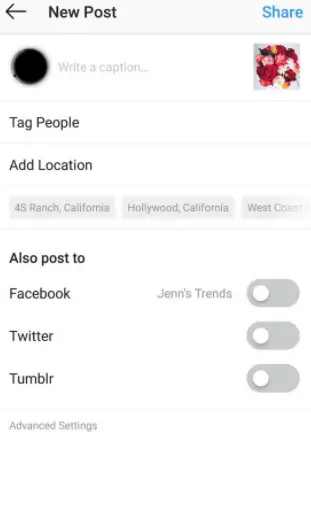
You can choose to add a location, such as your store front, as well as tag people. Check the areas below to add the post to Facebook, Twitter, and Tumbler. This allows you to instantly add content to other social media sites without any extra work. To maximize the reach of your posts, be sure to select these sharing options.
Once your post is ready to be published, select the Share button at the top right. The post will be added in seconds.
Continue to create new Instagram posts on a regular basis, highlighting new products, services, or specials. With consistent content, your followers will remain engaged with your company, which helps to increase sales as well as shares of your social media posts, for even more marketing potential!




