Setting up Google Business Profile Bookings & Appointments
Learn to set up Google Business Profile bookings to boost visibility, simplify scheduling, and grow your business. Let customers book appointments instantly!
If you run a service-based business, like a salon, auto shop, or dental clinic, online booking can significantly improve service bookings and appointments. It lets customers schedule appointments instantly, without the back-and-forth of phone calls or emailing.
Google Business Profile (GBP) makes it ridiculously easy. With its booking feature, customers can book services directly from Google Search or Maps without extra steps.
What is the Google Business Profile Bookings Feature?
The Google Business Profile Bookings feature, also known as Reserve with Google, allows customers to book appointments with businesses directly from their GBP.
You’ve probably seen a “Book Now” button when searching for local businesses. That’s the GBP booking feature in action.
How It Works
Once you activate bookings, your Google Business Profile will show a booking button right on your listing. Customers click it, pick a time, and confirm their appointment. The system even syncs with your scheduling software, so you don’t have to update anything manually.
Why Local Businesses Love It
- You get more bookings
- The more engagement your profile gets, the better your local SEO
- Better customer experience
- The fewer steps people have to take, the more likely they’ll follow through
In short, GBP bookings make life easier for everyone, your customers, your staff, and even Google’s ranking system. If you’re not using it yet, now’s the time.
Step-by-Step Guide to Setting Up Bookings & Appointments
Setting up Google Business Profile bookings is easy. Here’s how to get your booking system up and running:
Step 1: Configure Booking Settings
Here's where the real work is: adding bookings to your Google Business Profile.
- Go to your GBP dashboard.
- Click on “Bookings.” If you don’t see it, Google may not have rolled it out for your category.
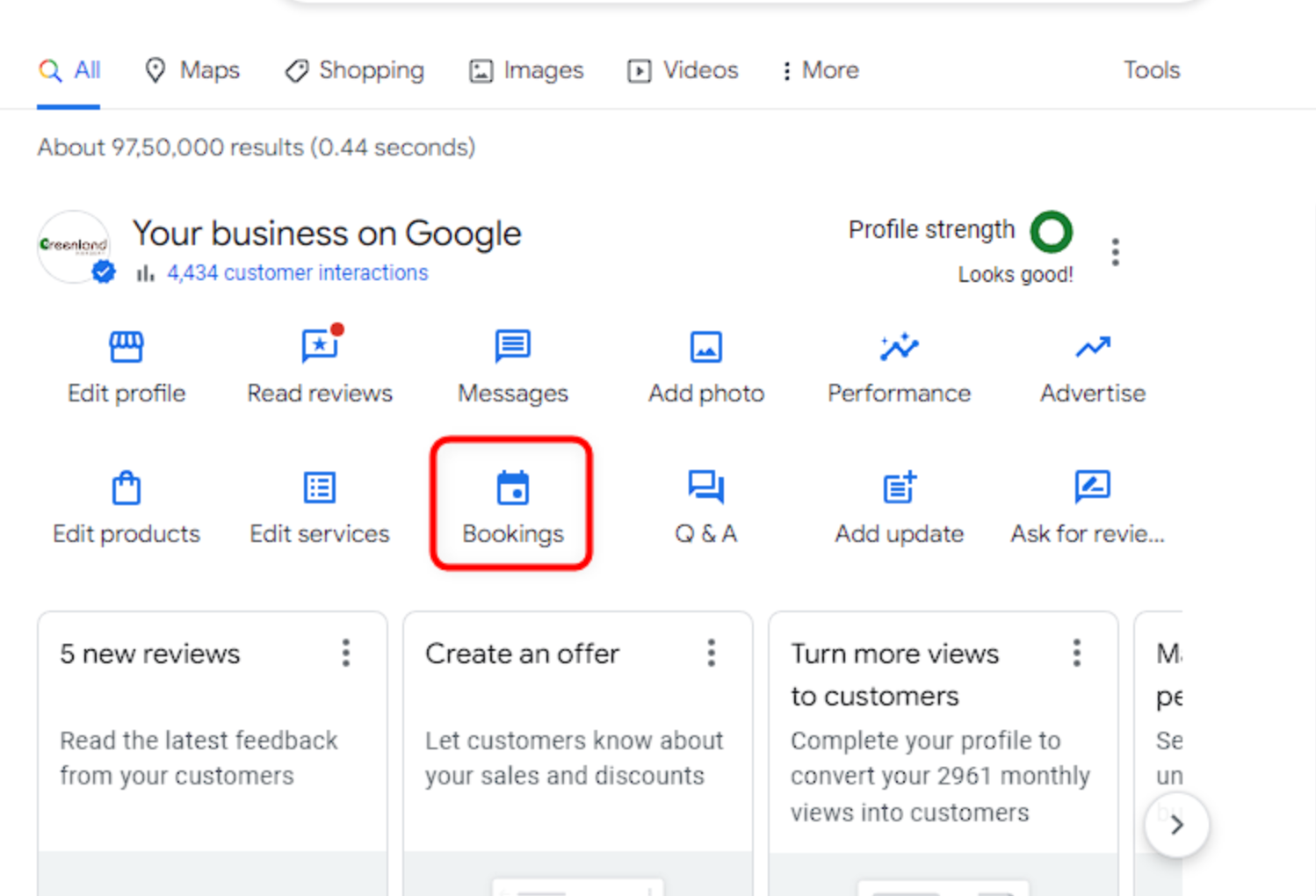
- Add a link from your booking service provider. If you use a booking provider or simply use Google Calendar, you can create a booking link using your calendar. Just go to your Google Calendar, click "Create" then "Appointment schedule", set up your availability, and then share the generated booking page link.

- Enable bookings. Once set up, customers will see a “Book Now” button right on your profile.
Now, people can schedule appointments without ever leaving Google.
Setting Up Reservations with Google
For certain businesses, like restaurants or activities and events focused businesses, reservations work better than a simple calendar booking link. Google has its own service to make reservations called ‘Reserve with Google’.
It works well to directly book tickets or tables right from your Google business profile. You can also use third-party partners for booking.
All you have to do is configure your scheduling provider to manage reservations, ensuring that your services, availability, and pricing are accurately reflected. Once integrated, customers can book directly through your Google Business Profile. Regularly monitor and manage these bookings through your scheduling provider's system to maintain accurate availability and provide timely responses.
Adding Waitlists to Your Google Business Profile
In addition to reservations, Google offers a "Join the Waitlist" feature, allowing customers to add themselves to your restaurant's waitlist directly from your Google Business Profile.

To enable this feature:
- Verify Business Type and Eligibility: Ensure your business is categorized correctly (e.g., as a restaurant or café) and meets Google's eligibility criteria for the waitlist feature.
- Integrate with a Waitlist Management System: Use a waitlist management system that supports integration with Google. For example, platforms like TablesReady and Waitwhile offer integration with Reserve with Google, allowing customers to join your waitlist via Google Search and Maps.
- Configure Your Waitlist Settings: Set up your waitlist system to allow public registrations and ensure that your business information matches your Google Maps listing. This includes verifying your location address and business hours.
- Enable the Integration: Activate the integration within your waitlist management system. This process may vary depending on the platform but generally involves enabling the Google integration feature and ensuring all required information is accurately provided.
- Monitor and Manage the Waitlist: Once enabled, customers can join your waitlist directly from your Google Business Profile. Regularly monitor the waitlist to manage seating efficiently and provide accurate wait time estimates.
Step 2: Optimize Your Profile for More Bookings
A complete profile gets more engagement. Here’s how to make yours stand out:
- Upload high-quality photos
- Write a compelling business description.
- Update your hours.
- List special attributes (like wheelchair access, free Wi-Fi etc.)
- Post updates, offers, or events. Use GBP posts to stay visible and drive more bookings.
Step 3: Test Your Booking Workflow
Before announcing your new Google Business Profile bookings, make sure everything works.
- Try booking an appointment from your profile.
- Check that confirmations and reminders are being sent.
- Ensure your availability is accurate: no one likes double bookings.
Once you’re set, let customers know!
Also Read: Top Google My Business management tools for agencies
Best Practices for Optimizing Your GBP Bookings
Setting up Google Business Profile bookings is one thing; ensuring they bring in customers is another.
Here’s how to keep things smooth, simple, and effective.
Keep Your Info Consistent
Ensure your business hours, phone, and services match across all platforms—website, Google Business Profile, and social media. Inconsistencies frustrate customers and drive them elsewhere. Stay in sync!
Personalize Customer Communication
Personalize your booking confirmations:
“Hey [First Name], thanks for booking with [Your Business Name]! We’ll see you on [Date] at [Time]. Do you have questions? Call or text us at [Phone Number].”
Friendly reminders reduce no-shows and boost engagement.
Keep It Simple
Booking shouldn't feel like a puzzle.
Keep it simple on your Google calendar booking page: Select time → Enter details (no more than 2-3 fields) → Confirm.
Summing Up
If you run a service-based business, Google Business Profile bookings are a must—easy scheduling, better customer experience, and increased visibility. Keep it updated, mobile-friendly, and simple.
FAQs
How do I add “by appointment only” to my Google Business Profile?
Go to the Attributes section in your GBP settings and find Service Options. Expand the field and adjust settings for Online Appointments or Onsite Services to reflect "By Appointment Only."
Does Google have a scheduling tool?
Yes! Google Calendar has a built-in appointment scheduling tool. It lets you create booking pages, set availability, and manage appointments easily. However, businesses often integrate third-party booking tools for more advanced features.




