How to Manage Google Reviews on Your Business Profile
Learn how to effectively manage reviews on your Google Business Profile with this comprehensive how-to guide from Synup. From responding to negative reviews to encouraging positive feedback, discover the best practices and tools to boost your online reputation and attract more customers. Read now and take control of your online presence!
As a local business, managing your reviews on Google Business Profile is crucial to maintaining a positive online reputation and attracting potential customers. After all, 90% of consumers read online reviews before visiting a business. Keep reading to learn how to manage your reviews on Google Business Profile, and why you need to be responding to reviews as part of your review management strategy.
84% of consumers trust online reviews as much as personal recommendations. That’s why having a strong presence on Google Business Profile - including positive reviews - significantly impacts your brand’s views, clicks, and conversions.
Responding to reviews shows your customers that you value their feedback and are dedicated to providing excellent customer service. It also helps to build a relationship with your customers, increases customer loyalty, and ultimately drives more sales.
Here’s how to manage reviews on your Google Business Profile:
1. Claim and verify your Google Business Profile
The first step in managing your reviews on Google Business Profile is to claim and verify your business profile. If you have not yet claimed your profile, go here and follow the instructions to claim and verify your business.
2. Monitor your reviews
Once you have claimed and verified your business profile, you can manage your Google reviews by logging into your Google Business Profile dashboard. From there, navigate to the “Reviews” tab, where you can see all the reviews your business has received.

3. Respond to reviews
Responding to reviews is a critical part of Google review management. To respond to a review, click on the review, and you will be given the option to respond. Be sure to thank the customer for their feedback, address any concerns or issues they may have raised, and offer a solution if necessary. Keep your response professional, polite, and concise.
You should see directly on your Google Business Profile when you receive a new review:
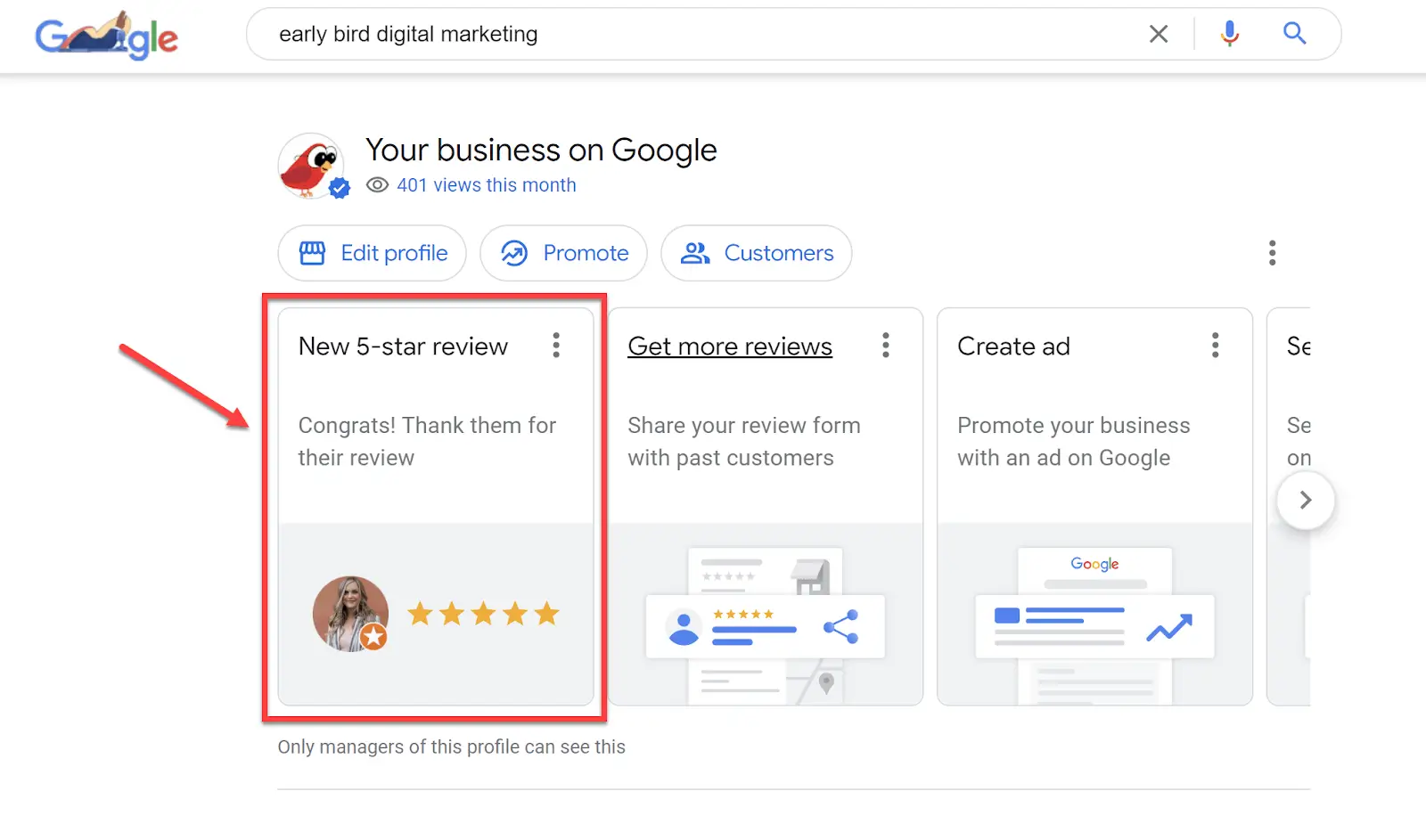
4. Encourage customers to leave reviews
The more positive reviews your business has, the better your online reputation will be. To encourage customers to leave reviews, consider asking them for reviews directly after a purchase or service, including a link to your Google Business Profile in your email signature or on your website, or offering a small incentive, such as a discount or free service, in exchange for a review.

Here are a few tips on how to get better reviews on Google:
- Provide excellent customer service: Delivering exceptional customer service is the most effective way to earn positive reviews from customers. Train your staff to be friendly, attentive, and knowledgeable, and always go above and beyond to meet your customers' needs!
- Ask for feedback: Ask your customers for feedback regularly, either through surveys or in-person. This shows your customers that you value their opinion and are committed to improving your business.
- Make it easy to leave a review: Include a link to your Google Business Profile on your website and social media pages to make it easy for customers to leave a review.
Managing your reviews on Google Business Profile is a critical part of maintaining a positive online reputation and attracting potential customers. By following these steps and tips, you can effectively manage your reviews, respond to customers, and encourage more positive reviews from your satisfied customers.




