How to find and resolve "security issues" in Search Console
Discover and fix security concerns in Search Console with this comprehensive step-by-step guide. Safeguard your website effectively.
What are "security issues" in Google Search Console?
Within Google Search Console, the term "security issues" pertains to concerns or vulnerabilities present on a website that can compromise its overall safety. Google's advanced systems diligently identify and flag these issues during website scans conducted for search result purposes. Whenever a security problem is detected, Google promptly notifies the respective website owner through the Search Console.
Security problems can manifest in various forms, including hacked content, malware infections, and deceptive pages. Allow me to explain each type using simpler language:
- Hacked content: This refers to unauthorized individuals modifying a website's content by adding harmful links, spam, or irrelevant information.
- Malware infections: Such instances occur when detrimental software infiltrates a website, posing risks to users' devices and personal data.
- Deceptive pages: Certain websites are designed with the intention of deceiving users into divulging personal information or downloading harmful software. These websites are duly marked to shield users from scams and malicious activities.
How to find and fix "security issues" in Google Search Console:
- Visit the Google Search Console website (search.google.com/search-console) and login using your Google account credentials.
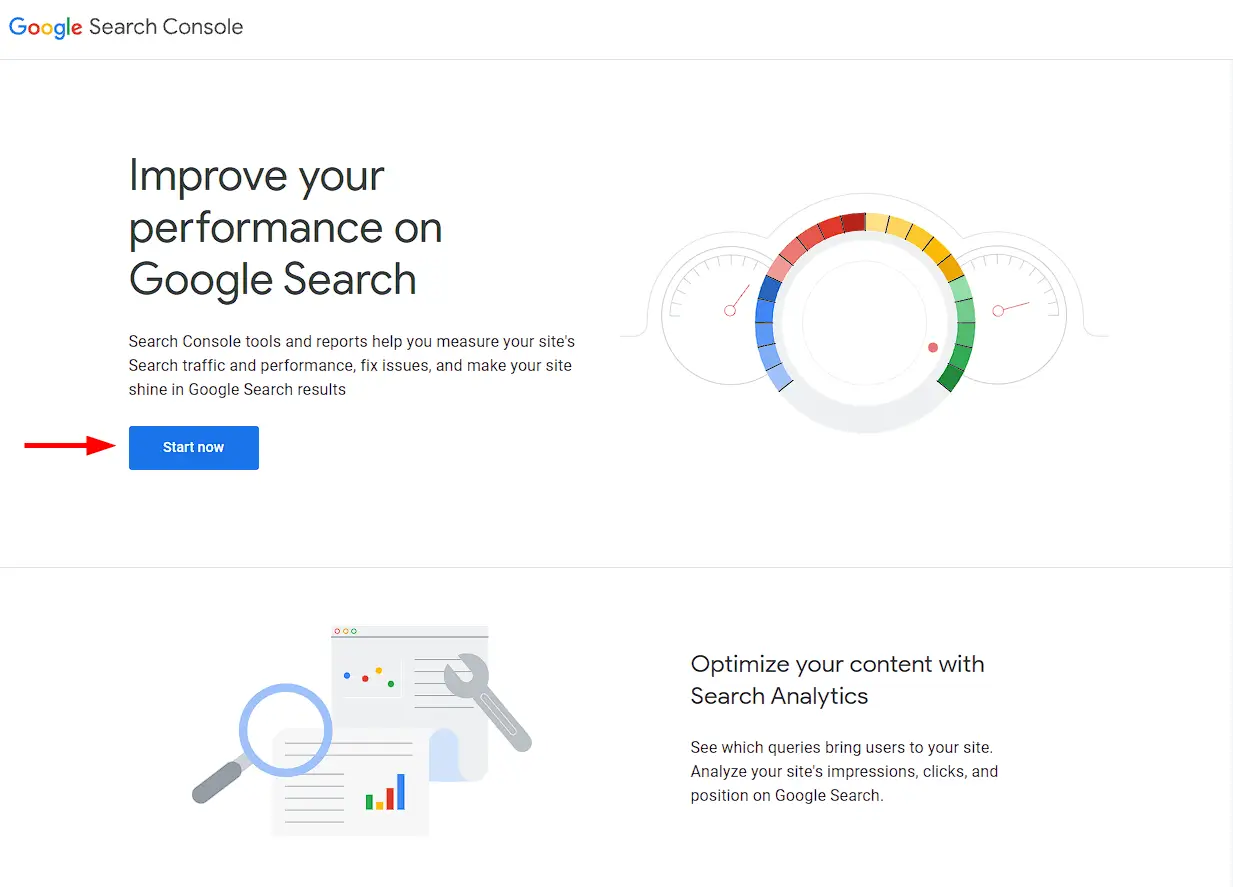
- Choose the website property for which you want to find and fix security issues. If you have multiple properties, ensure you select the correct one.
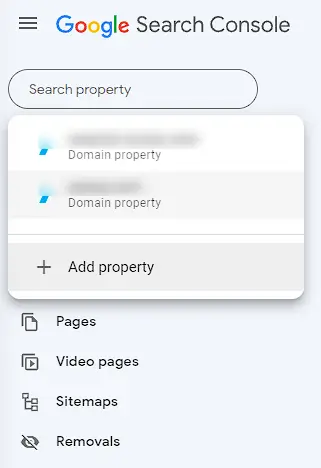
- To Navigate to the Security Issues Report: In the left-hand menu, click on "Security & Manual Actions"

- Then select "Security Issues." This report will provide details about any security issues detected on your website.
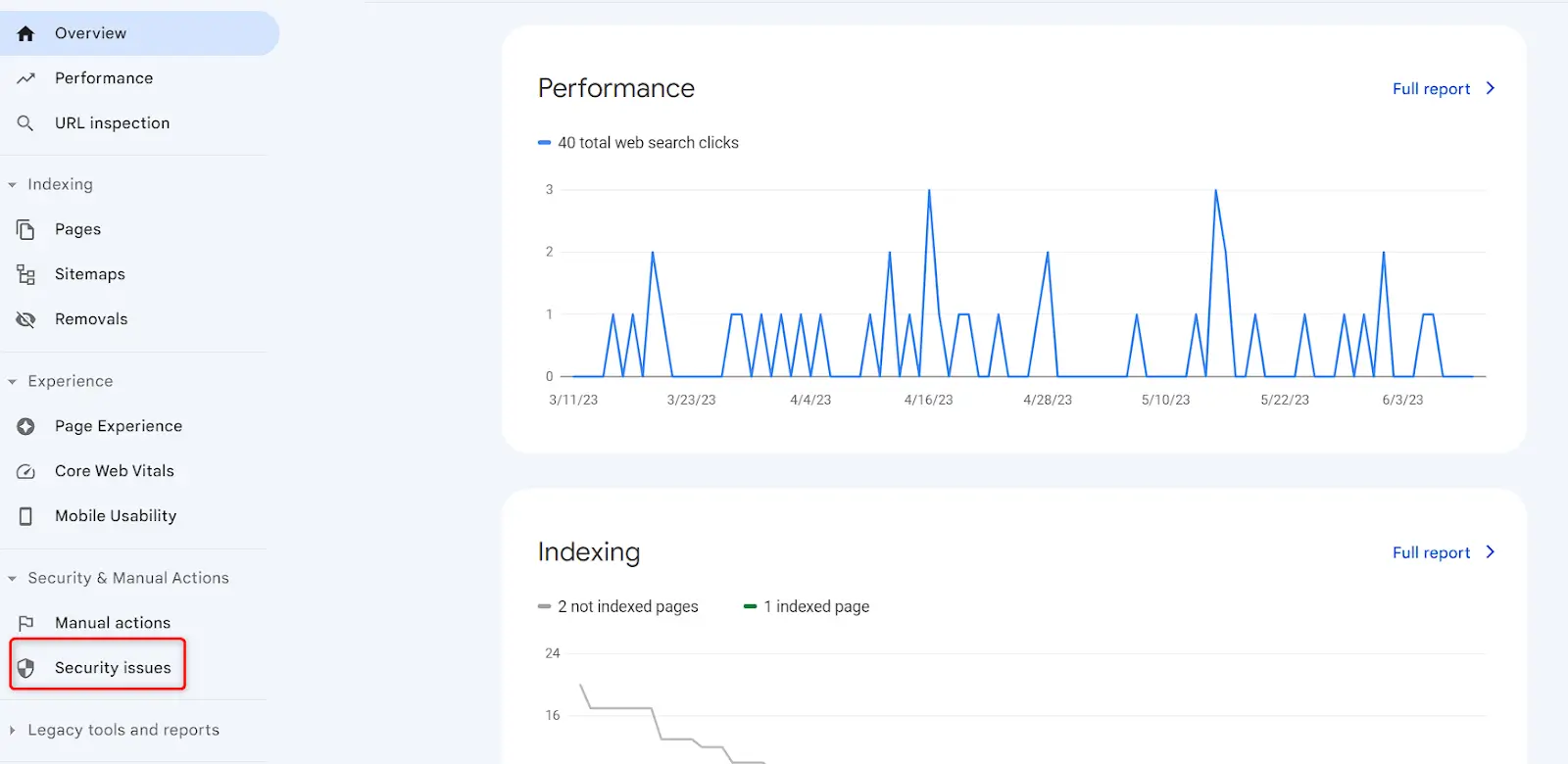
- In the Security Issues report, you'll see a list of security issues detected by Google. Each issue will have a description and relevant information to help you understand the problem.
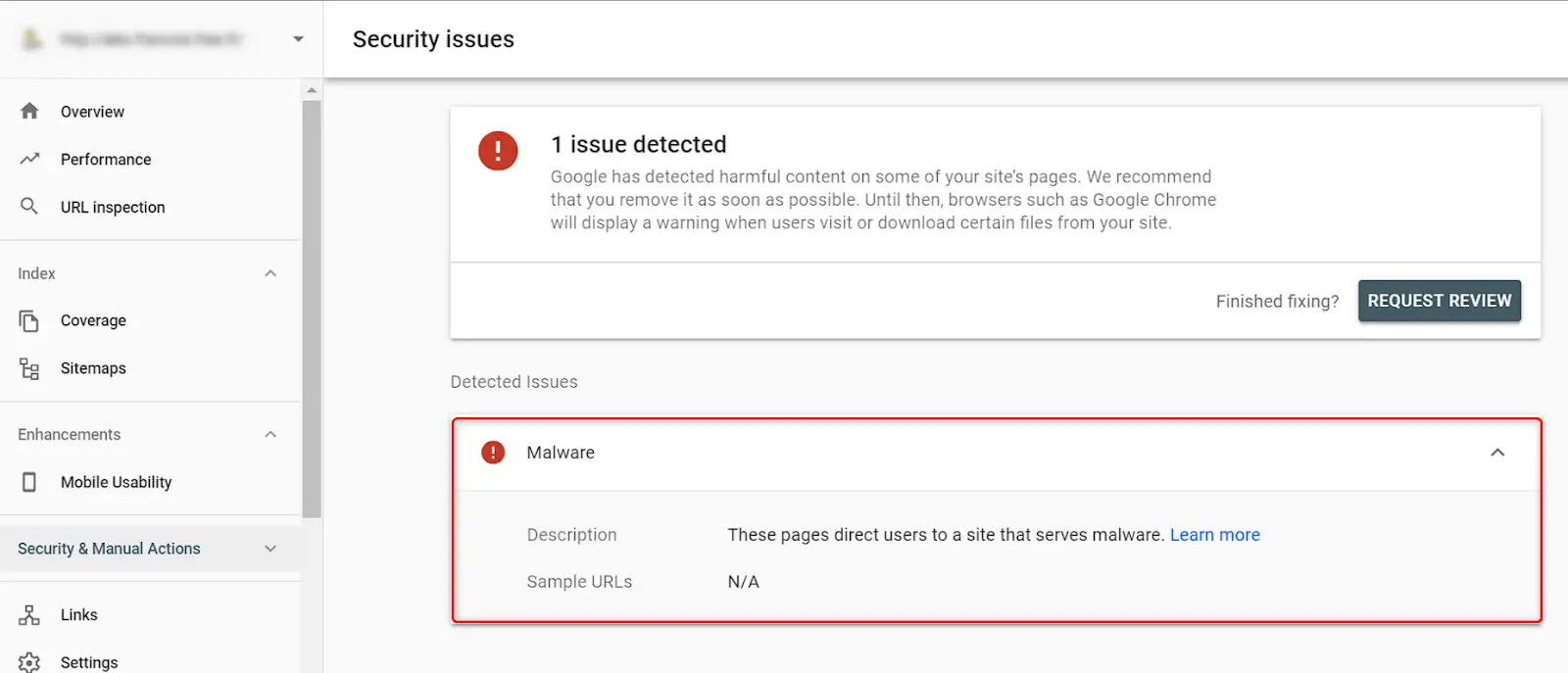
- Click on each security issue to get more details. Review the affected URLs, the type of issue, and any additional information provided. This will help you understand the scope and severity of the issue.
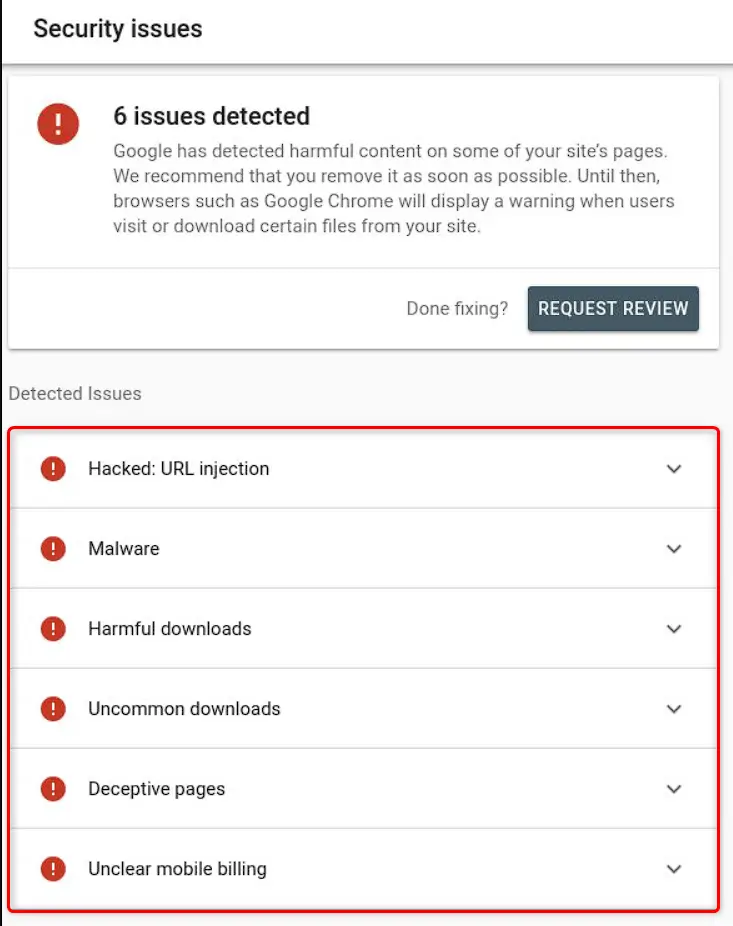
- After considering the provided information, it is crucial to take the necessary measures to address each security concern. The specific actions required may vary depending on the problem at hand. However, here are some general steps that you should consider:
- Hacked Content: Firstly, remove any unauthorized or malicious content and restore the original content. It is essential to identify and rectify any vulnerabilities that will cause your website to be compromised. Additionally, changing passwords and updating security measures are recommended.
- Malware Infections: To tackle malware infections, scan your website using reliable security tools or plugins. This will enable you to detect any infected files or malicious code. It is important to promptly remove such files or code. Furthermore, keeping your website's software and plugins updated to their latest versions is crucial as outdated versions may have vulnerabilities.
- Deceptive Pages: Identify any deceptive pages within your website and take appropriate action, either by removing or updating them. Ensure thorough checks for compromised files or scripts that might be causing the deception. Implement improved security measures to safeguard against similar issues in the future.
- Once you have taken the necessary actions to fix the security issues, go back to the Security Issues report in Google Search Console. Request a review by clicking on the "Request Review" button next to each resolved issue. This notifies Google that you have addressed the problem and helps expedite the removal of any warnings associated with your website.
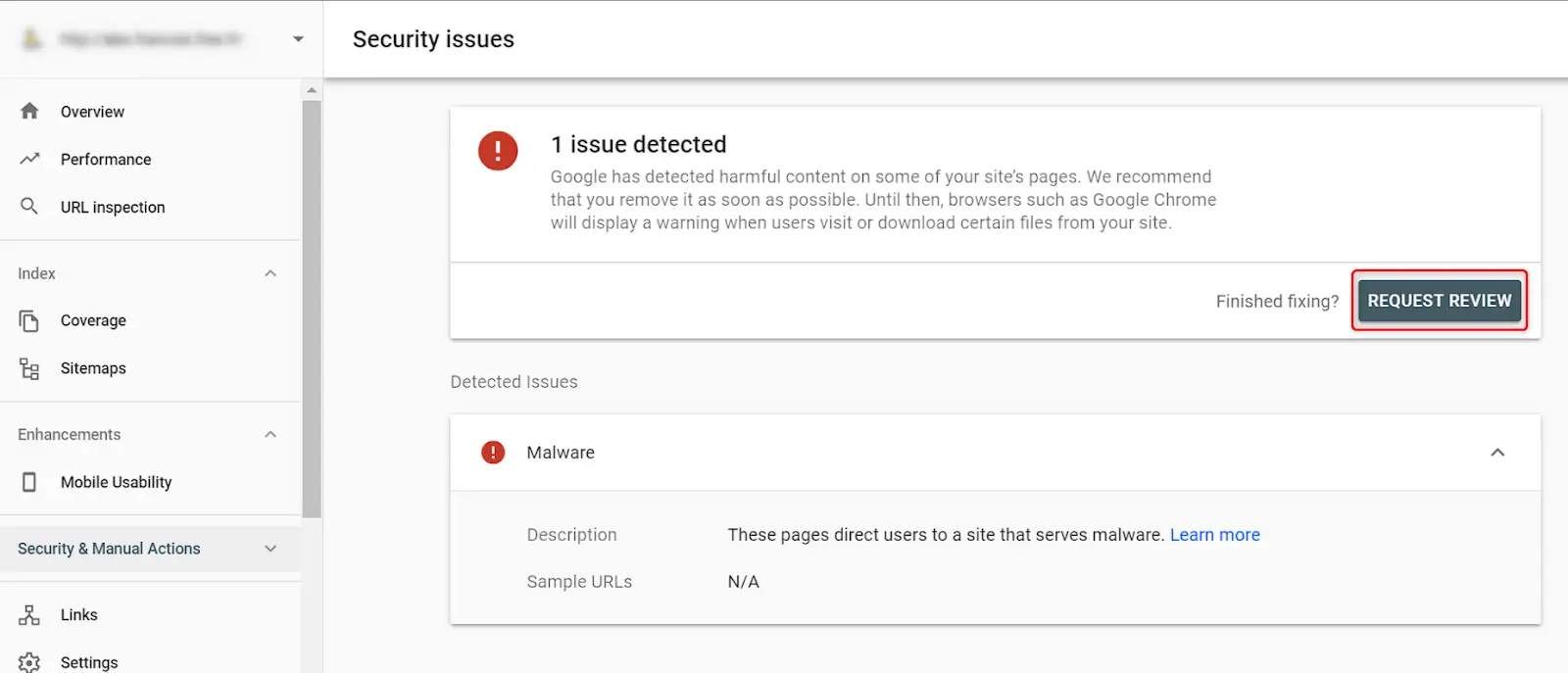
- Regularly monitor your Google Search Console account for any new security issues. Stay updated with security best practices, keep your website software and plugins up to date, and implement strong security measures to protect your website and users.
By following these steps, you can effectively find and fix security issues in Google Search Console, ensuring the safety and integrity of your website.
Google Search Console serves as a valuable resource, providing detailed information about security problems and offering guidance on effective resolutions. Website owners must regularly monitor their Search Console accounts to stay informed about any security concerns and take necessary actions to protect their websites and visitors alike.




