How to verify your domain on apple business connect?
Learn how to verify your domain on Apple Business Connect with Synup's step-by-step guide. Get your domain verified hassle-free today!
Verifying your domain on Apple Business Connect is an important step to ensure that your business is properly identified when sending emails to customers using Apple devices. Here is a step-by-step guide on how to verify your domain on Apple Business Connect:
1. Log in to your Apple Business Connect account. If you don't have an account yet, you can create one by following the on-screen instructions, or here’s how to claim your listing if you haven’t yet.
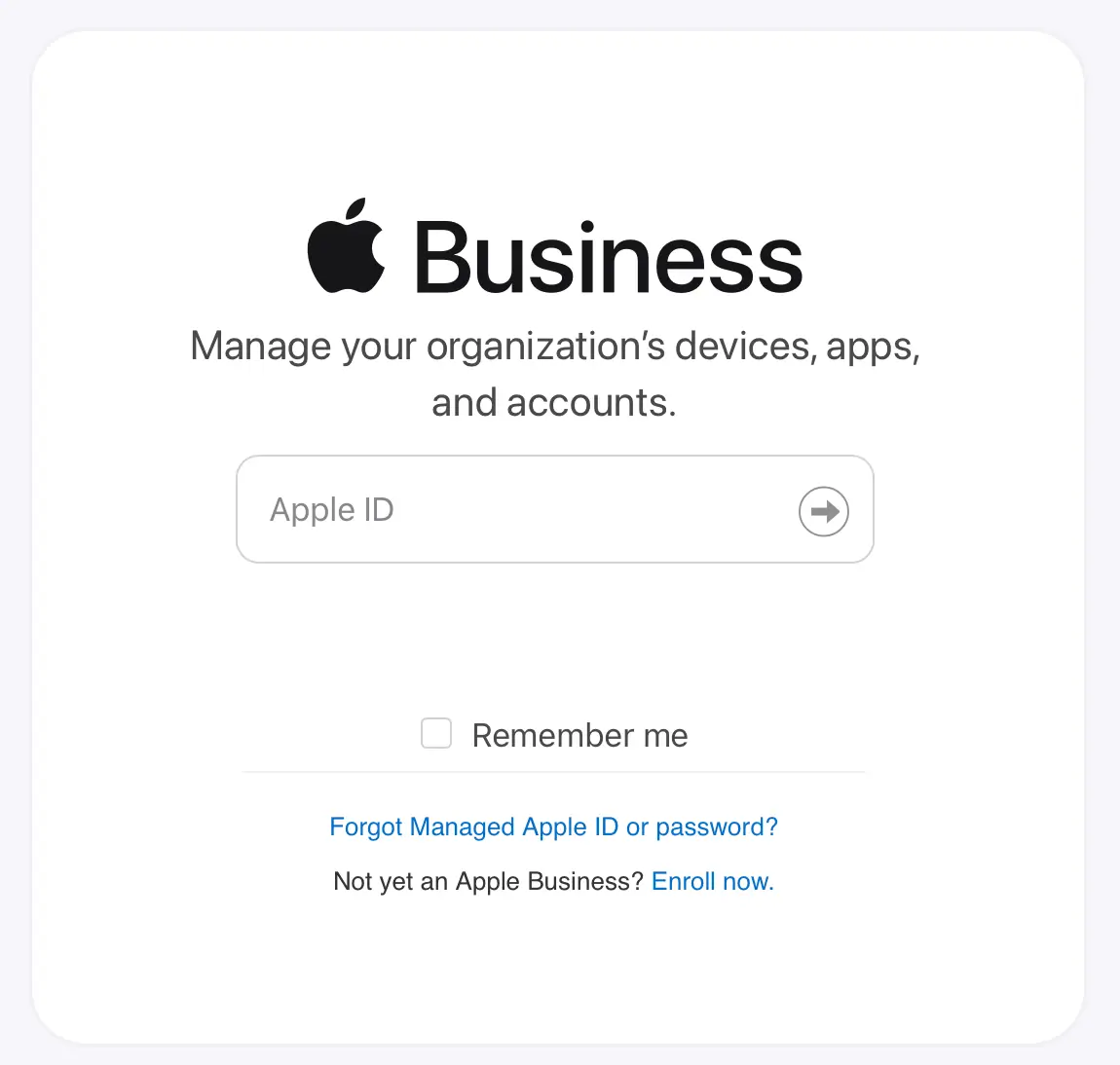
2. Go to the "Domains" tab. This tab will show you a list of all the domains that you have added to your account.
3. To add a new domain, click on the "Add Domain" button in the top right-hand corner of the page.
4. Enter your domain name in the pop-up window that appears. Make sure to enter the full domain name, including the top-level domain (e.g. .com, .org, .net).
5. Next, choose a verification method. Apple Business Connect offers two options: email verification and DNS verification.
For email verification, Apple will send a verification code to the email address associated with your domain. Then, you can enter this code in Apple Business Connect to complete the verification process.
For DNS verification, you will need to add a DNS TXT record to your domain's DNS settings. Follow the instructions on-screen; Apple provides you with the necessary information to do this.
6. Once you have chosen a verification method, follow the on-screen instructions to complete the verification process. If you choose email verification, check your email inbox for the verification code. If you choose DNS verification, add the TXT record to your domain's DNS settings.
7. It can take up to 48 hours for Apple to verify your domain after completing the verification process. Once it’s complete, your domain should be listed as "Verified" in the Domains tab of your Apple Business Connect account.
Verifying your domain on Apple Business Connect is a simple process that ensures that your business is properly identified when sending emails to customers using Apple devices. By following these steps, you can easily verify your domain and start sending secure and reliable emails to your customers!




